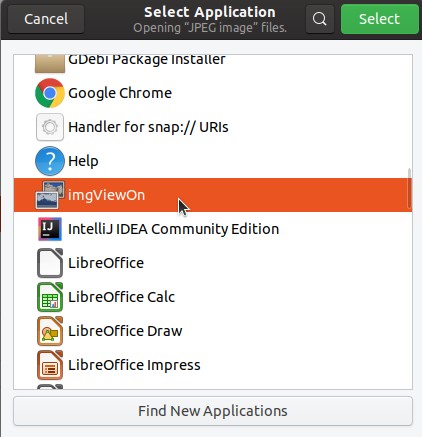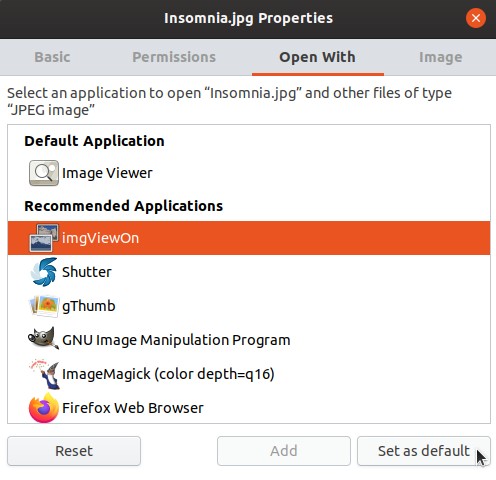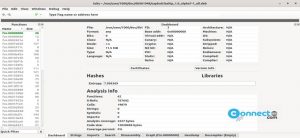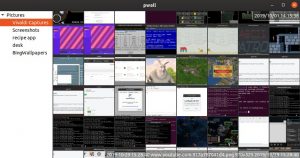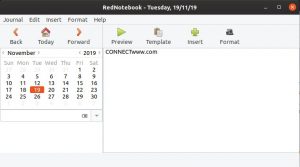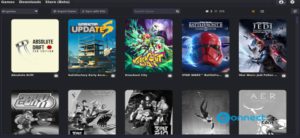ImgViewON is a free and open source image viewer for Linux, MacOS and Windows. Using this image viewer you can view your images without any border, editing options and completely distraction free. It is released under MIT license. It comes with invisible resize bars at bottom, right, bottom-right of the displayed image. Using this you can change image window size. It supports .bmp,.gif,.jfi,.jfif,.jif,.jpe,.jpeg,.jpg,.png,.svg,.svgz,.tiff and .webp file formats.
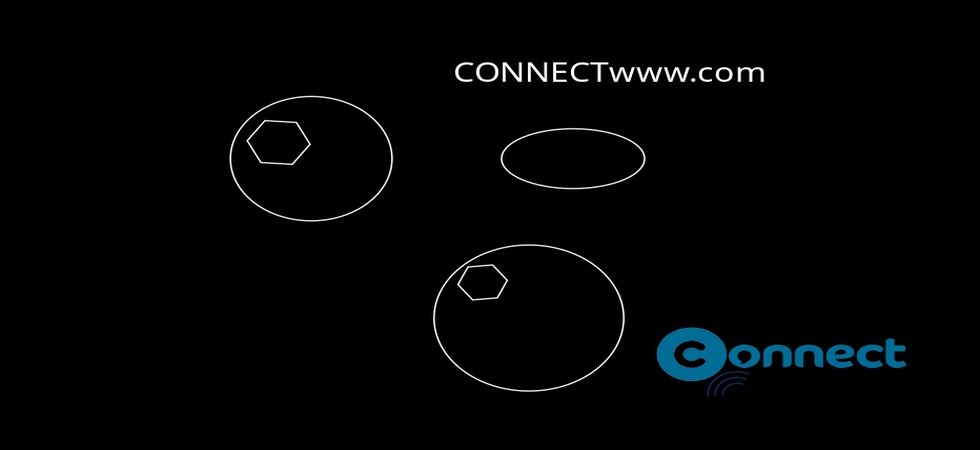
Install imgViewON Image Viewer on Ubuntu
You can install imgViewON on Ubuntu via deb, AppImage and snap package manager.
Install imgViewON via Deb:
Download the latest version of imgViewON Image Viewer in .deb file format from the above download link. Here the downloaded file name is “imgViewOn_1.0.2_amd64.deb” and Downloads folder is my default download path. You can change these details based on your file name and path. Open your terminal app (Ctrl+Alt+T) and run below command to install.
sudo apt install ./Downloads/imgViewOn_1.0.2_amd64.deb
Now select any image file from your system. Right click on that image. Select open with other application. Then click View All Applications button.
Then select imgViewON from the list and click the Select button to open that image with imgViewON.
To set that viewer as default, right click on that image, then select Properties option. Then click the Open With Tab. And select imgViewON anc click Set as default button.
You can close imgViewON by clicking right click on the center of the image.
Install imgViewON via snap:
You install it via snap by running below command on your terminal app.
sudo snap install imgviewon
Then enter your Ubuntu user password if needed.
Install imgViewON via AppImage:
Download AppImage imgviewON from the above download link. Here filename imgViewOn-1.0.2.AppImage and location Downloads folder. change the below command according to yours. Run the below commands one by one.
cd Downloads
sudo chmod +x ~ imgViewOn-1.0.2.AppImage
sudo ./imgViewOn-1.0.2.AppImage[