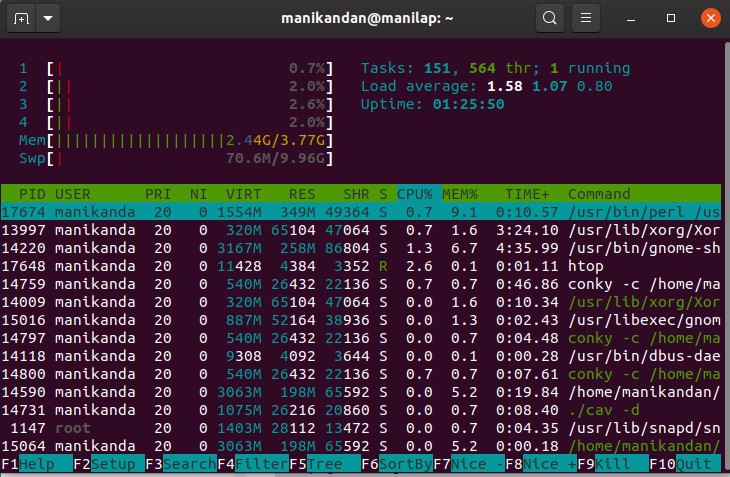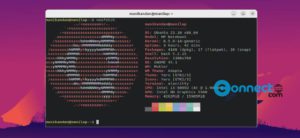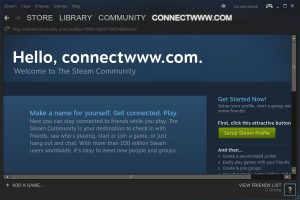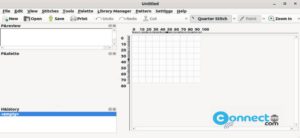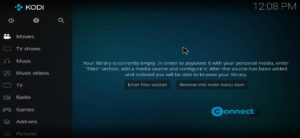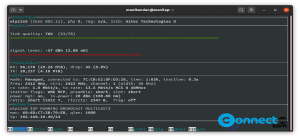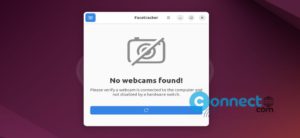htop is a free and open source interactive process viewer and system monitor app for Linux. Using this text based command line system monitor app you can manage your system process easily. It supports mouse operation and vertical and horizontal scrolling. It shows full list of your system process. Using htop you can kill multiple processes at once without typing the process number. It uses different colors codes in its output. It is released under GNU General Public License, version 2.
Install htop interactive process viewer on Ubuntu:
You can install htop interactive process viewer via ubuntu repository and snap on ubuntu. To install htop interactive process viewer, open your terminal app (Ctrl+Alt+T) and run the below command.
sudo apt update
Then type the Ubuntu password if needed and then run the below command.
sudo apt install htop
This will install htop interactive process viewer and system monitor app on your Ubuntu system. Then run the below command in terminal to run htop.
htop
you can also install this via snappy. In your terminal app run this command.
sudo snap install htop
htop keyboard controls are Arrows, Page Up, Page Down, Home, End, Space, U, s and
F1, F2, F3, F4, F5, F6, F7, F8, F9 and F10.