Here we using:
Ubuntu 12.04
Oracle JDK 7 update 4
SDK Starter Package revision 18
Eclipse Indigo (3.7.2) – Eclipse IDE for Java EE Developers (32 bit)
Step 1:
Installing Oracle JDK
First install JDK. To install JDK 7 on ubuntu Click Here.
Step 2:
Installing Android SDK
Go to SDK Starter Package download page and download the Linux (i386) SDK Starter Package (it looks like ‘android-sdk_r18-linux.tgz’)
Copy or move the downloaded file to Home folder and extract.
Go to Eclipse download page and download Eclipse IDE for Java EE Developers package (32 bit).
Copy your downloaded eclipse file to your Desktop.
Open Terminal.To open terminal click the Dash home from unity launcher.And type terminal in the search field.And click Terminal.
Type the below code in terminal and hit enter.
tar -zxvf ~/Desktop/eclipse-jee-indigo-SR2-linux-gtk.tar.gz
To create a eclipse desktop icon:
Type the below code in terminal and hit enter.
cd ~/Desktop/
Then type the below code in terminal and hit enter.
ln -s ~/eclipse/eclipse eclipse
![]()
Step 4:
Installing ADT Plugins for Eclipse
Open Eclipse IDE.To open Eclipse IDE, double-click the eclipse desktop icon and go to Help and select Install New Software then click on Add and button.
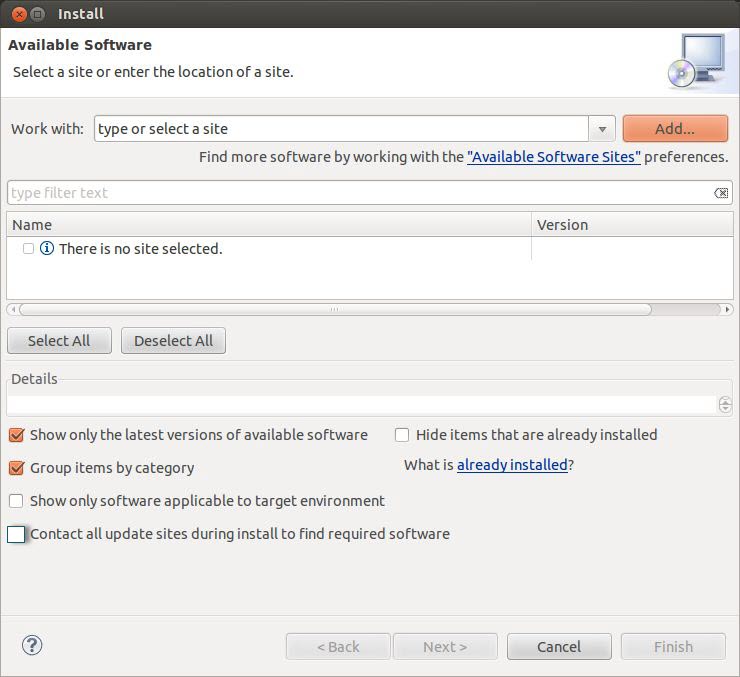
Enter “ADT Plugin” for the Name and the following URL for the Location:
http://dl-ssl.google.com/android/eclipse/
Select the developer tools and click Next.
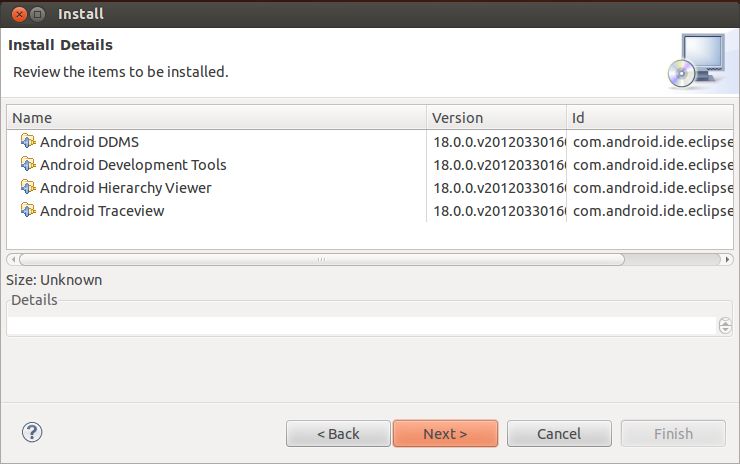
Accept the terms of the license and click Finish.
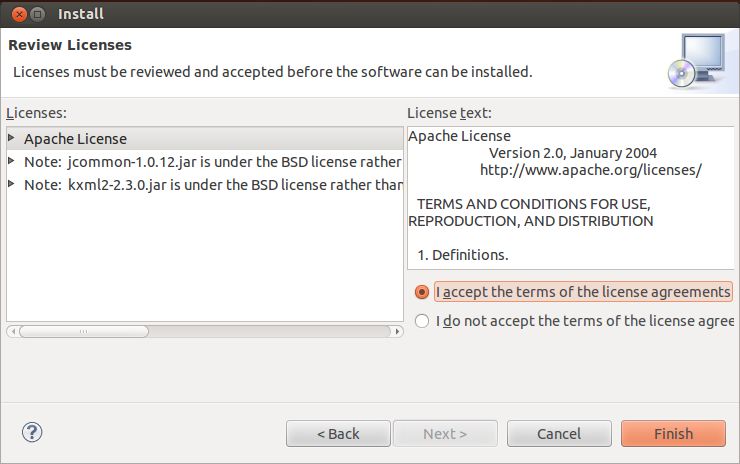
Click Ok.
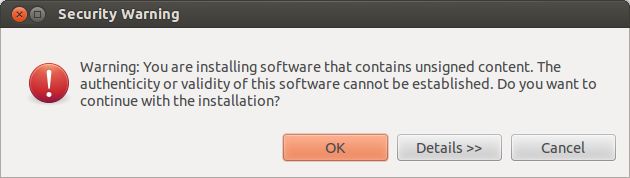
And then Restart Now and wait.
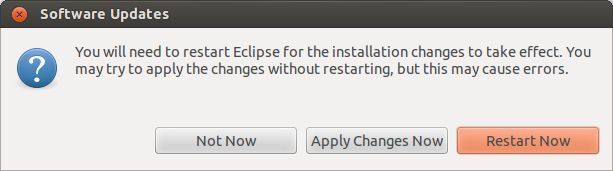
In Welcome to Android Development window, select Use existing SDKs and Browse the extracted android sdk starter package. And click Next.

Then select Yes or Nor and click finish
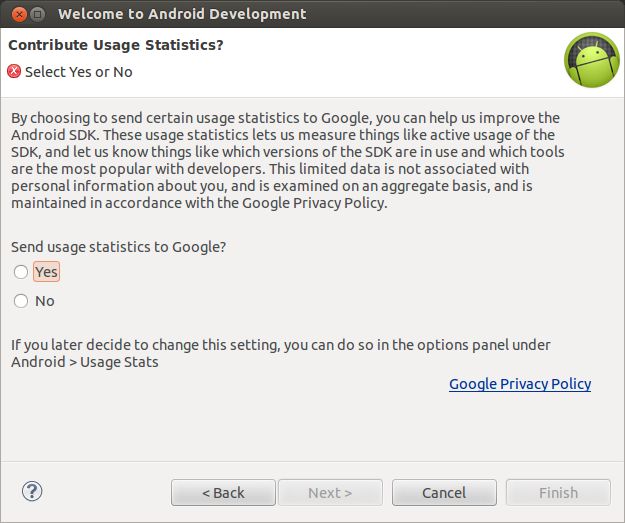
Click Open SDK Manager.Open SDK Manager
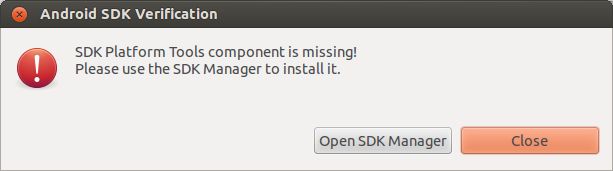
Select the Mandatory packages.
Mandatory packages are
1.Android SDK Tools
2.Android SDK Platform Tools
3.SDK platform for which you want to write the Application.(here Android 2.3.3 (API 10)
Select other packages depending on your need and click Install button.
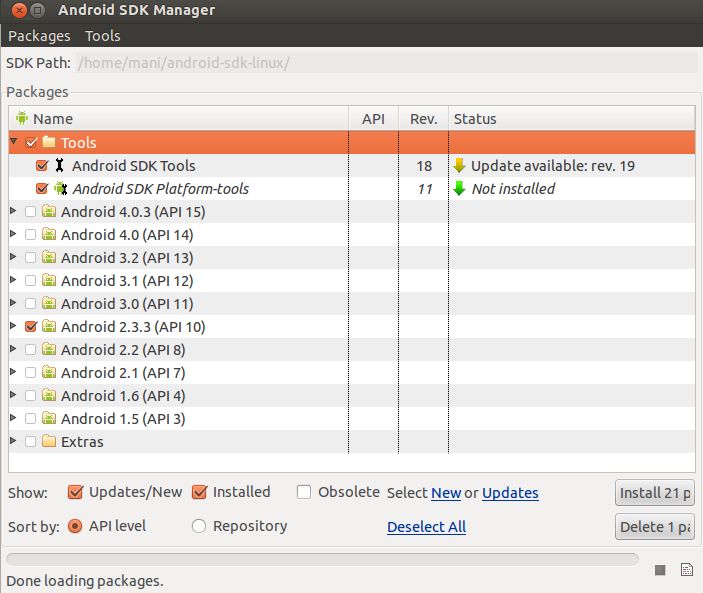
Wait, until the download/install process complete.
Note:If your Internet connection is very slow,it may take a lot of time.

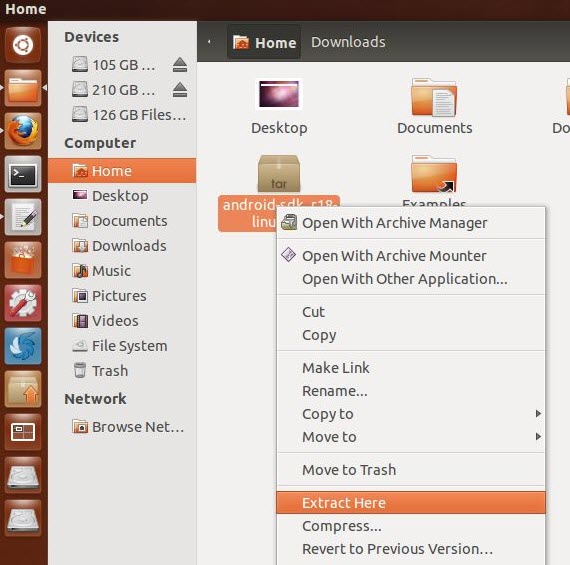
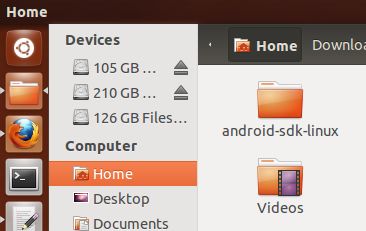
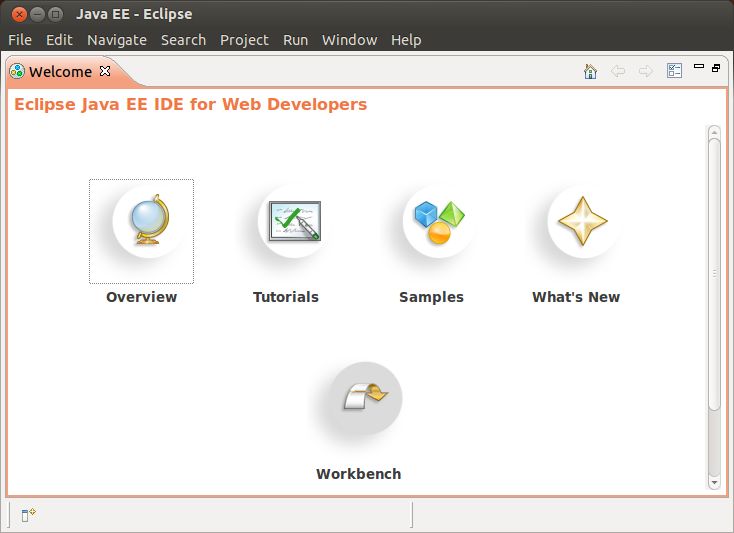
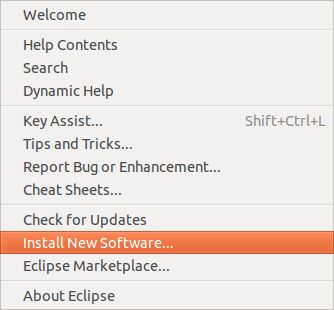
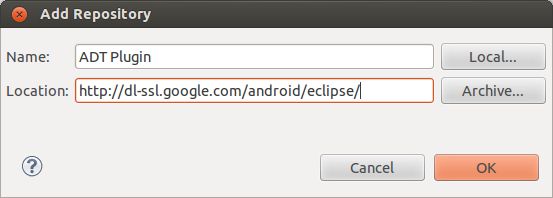
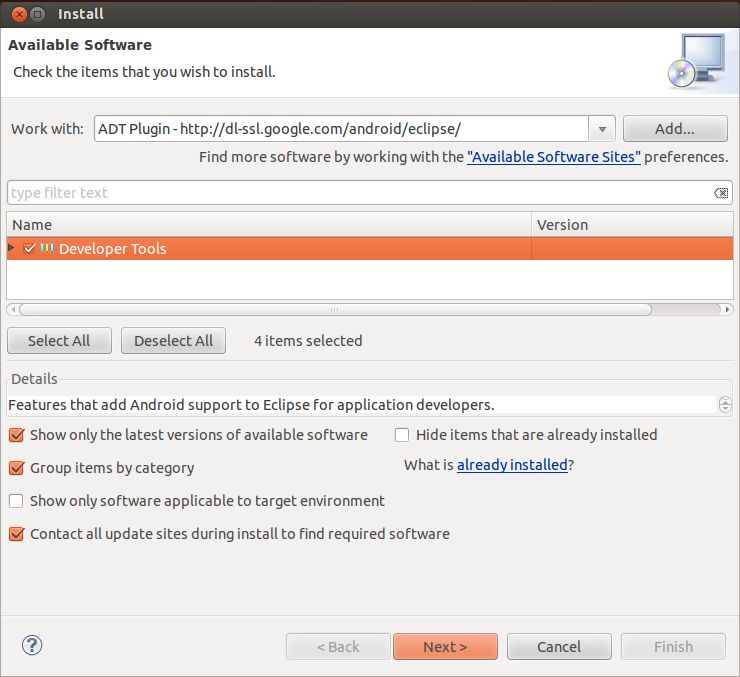


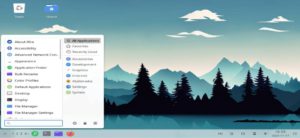
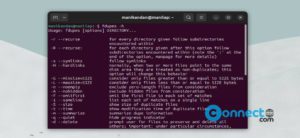
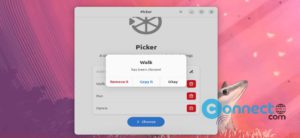
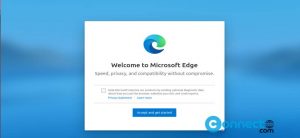
Thanks, thats tuto is preety good, but i have a problem(and also persists in everytime ive tried), its stucks to find the ‘Developer Tools’, remains in ‘Pending…’ status forever, and when its appear, i select and Next, then a ‘Calculating requeriments and Dependencies’ forever again… Ive tried in 12.04 ubuntu, 11.04, and the same error. Then when the packages appear i select it but it cant be installed because has some problem in dependencies. i use windows 7 too, and the same steps do without problems. I think it is some problem with connection between me and server…
HELP PLS
sorry for bad english
check the url. try http://dl-ssl.google.com/android/eclipse/ or https://dl-ssl.google.com/android/eclipse/ .And follow above steps carefully.