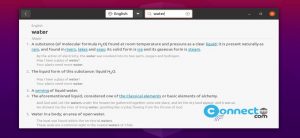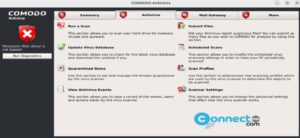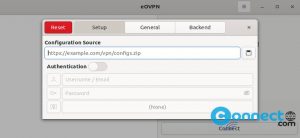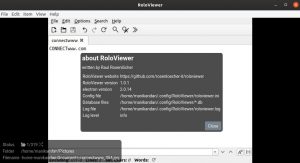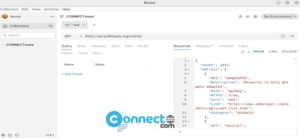7-Zip is free and open source file archiver software for Windows, MacOS and Linux. It is under the GNU LGPL license some parts under the BSD 3-clause License. Some of its features are 7z format with LZMA and LZMA2 compression support, AES-256 encryption, Self-extracting capability and biuld-in File Manager.
Starting from 7-Zip 21.01 alpha version, it comes with native Linux command-line support. You can install this 7-Zip for Linux console version in your Ubuntu Linux system using below method.
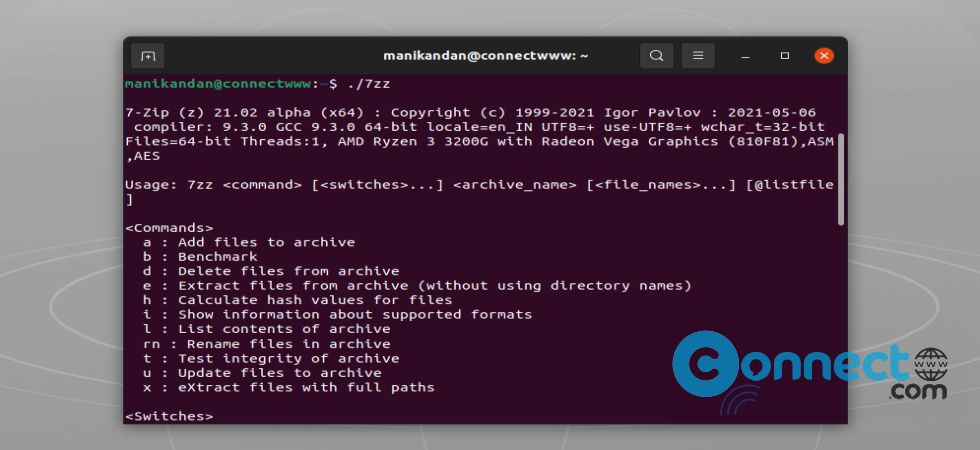
Install Official 7-Zip for Linux on Ubuntu
Open your terminal command-line software (ctrl+alt+t) and run below commands.
wget https://www.7-zip.org/a/7z2102-linux-x64.tar.xz
It will download the latest current 7-Zip 21.02 alpha in tarball. You can check the latest version and file name by going to this 7-Zip download page. And change this “7z2102-linux-x64.tar.xz” with the current version.
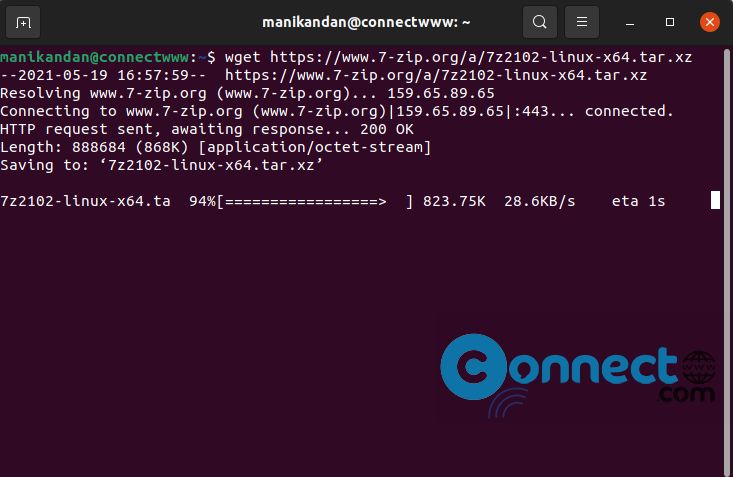
If you don’t have wget then use curl to download the file. Example:
curl -O https://www.7-zip.org/a/7z2102-linux-x64.tar.xz
After the download run below command. It will extract the archive.
tar xf 7z2102-linux-x64.tar.xz
Now you can run 7-Zip via below command.
./7zz
To access 7-Zip from anywhere, just run this command. It add the binary to your /usr/local/bin directory.
sudo mv 7zz /usr/local/bin
Now run
7zz
That’s all