If you get any error on your Google Search Console Breadcrumbs section like Invalid Url in Field “id”, then the main culprit is your WordPress theme. Some themes come with its own Breadcrumbs code. This will cause the problem. To solve this, you don’t need to change your theme. Without changing your theme you can fix this. Just follow below steps to fix and solve Invalid Url in Field “id” Error in Google Search Console Breadcrumbs section.
Fix Invalid Url in Field “id” error:
To solve Invalid Url in Field “id” error in your WordPress theme, you need to disable the Breadcrumbs in your WordPress themes settings. For that you need to go to your wordpress dashboard first. Then go Appearance->Customize-> from left sidebar.
In your active theme’s Customize section you will find some thing like Theme Option. In this tutorial i will show you some screenshot of Free Default Mag Theme. Because i am facing this problem by using this theme.
In your Theme Option section find the Breadcrumb setting and disable this.
Save all setting and clear cache if you using any cache plugins in wordpress website. Now go to the below Google Structured Data Testing Tool link and test your site page or post.
Google Structured Data Testing Tool
If errors are fixed or no error, then go to your Google Search Console and choose Breadcrumbs from the left menu, click on the error.After that press the Validate Fix Button.
Validation will take one or more days to confirm about fixing of the error.
That’s it!

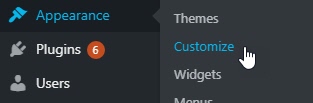
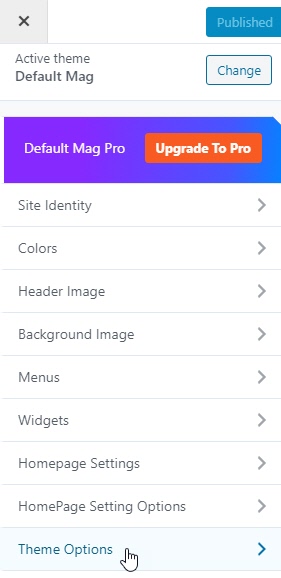
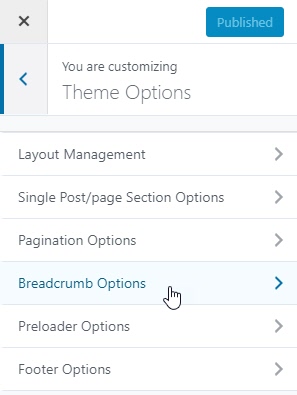
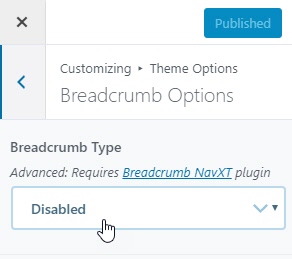
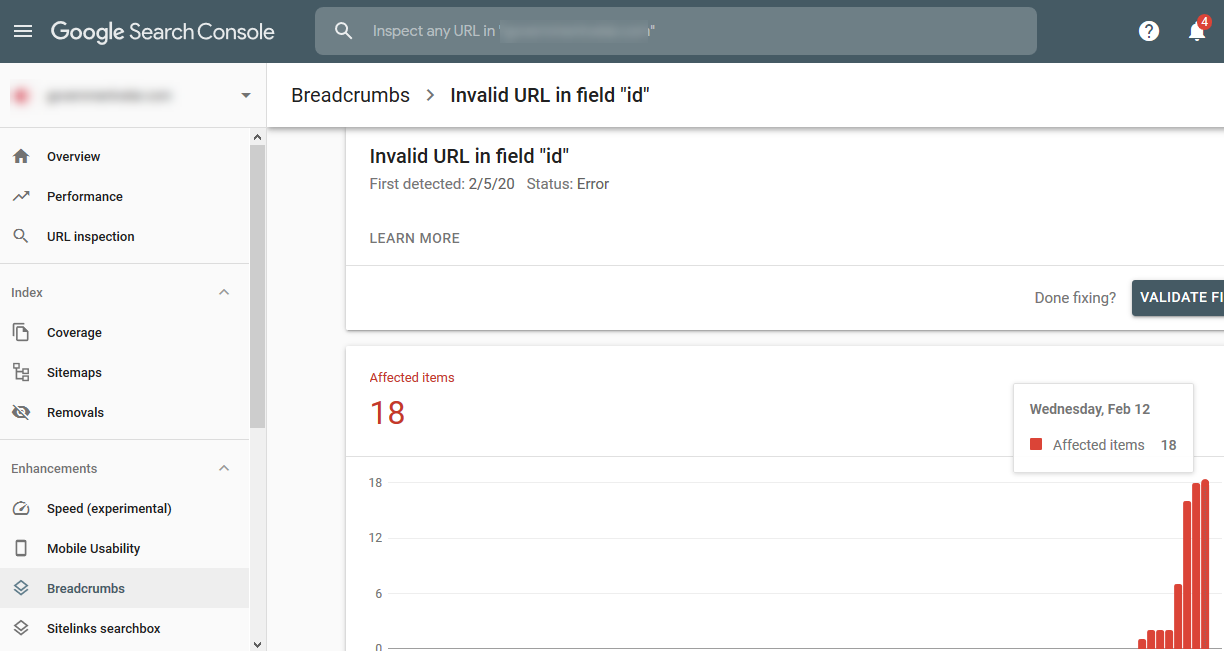

Thanks for the awesome post content
Sir its very useful but my site not show this option so i can solve it please explain
Hi plz consult with your theme author.
nice post