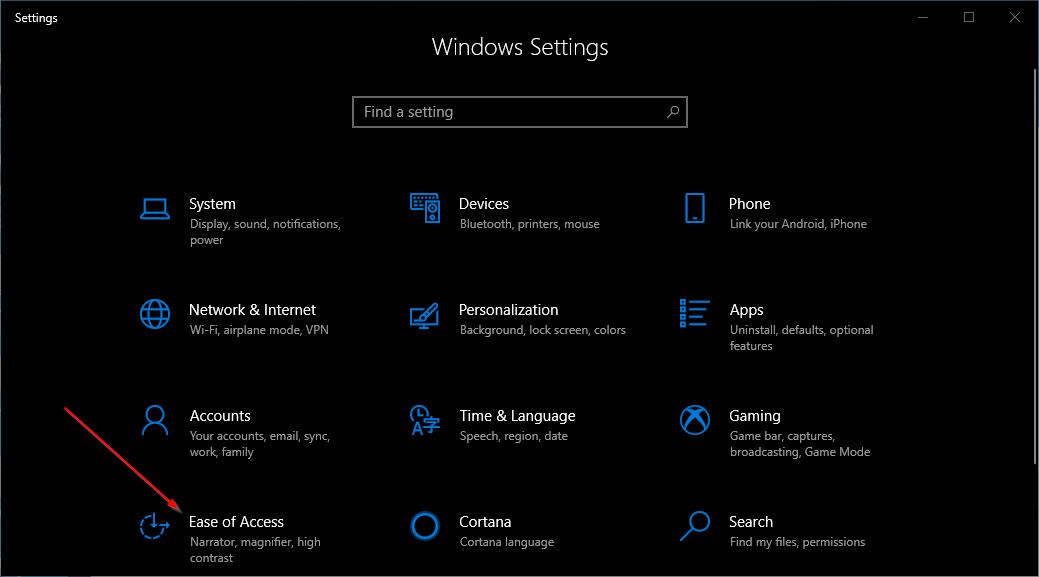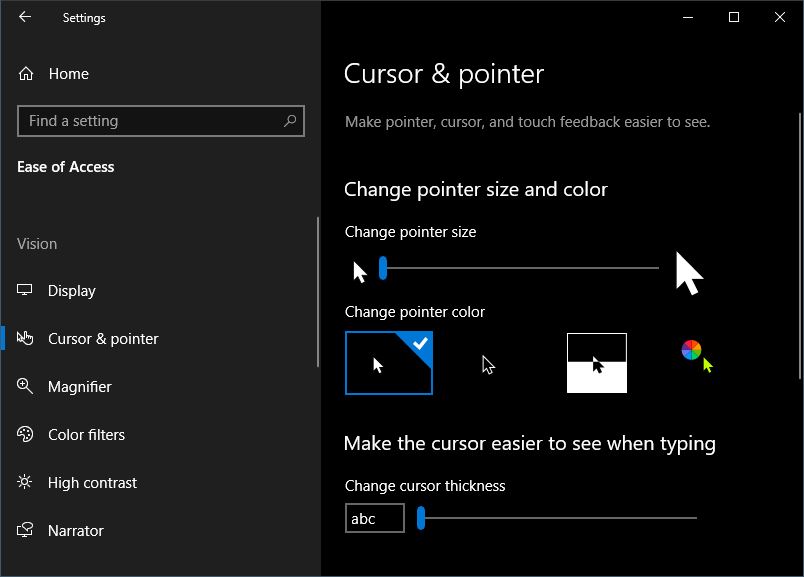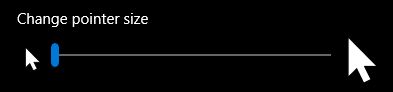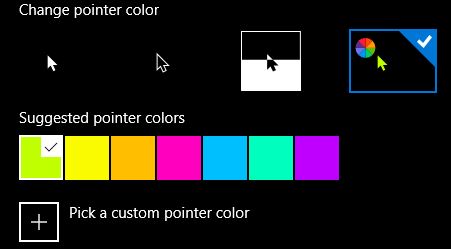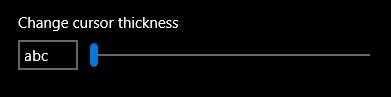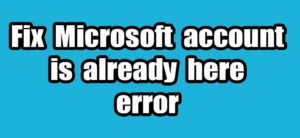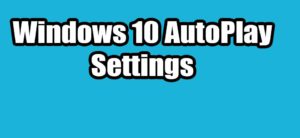Windows 10 operating system comes with a option to change your cursor or mouse pointer theme color and size. You don’t need any 3rd party software to do this. Using this feature can set your favorite color to your Windows 10 cursor and resize the thickness of the cursor to best fit your eyes. Currently by default, it comes with a White Cursor. In this tutorial, i am going to tell you how to customize the default cursor color, size and thickness in Windows 10.
Customize Windows 10 Cursor Mouse pointer:
Open your setting app.
You can open it by start menu -> settings.[OR] Searching Settings in Windows 10 search box. [OR] pressing WIN+I keys together.
Then click Ease of Access Menu option.
Then click on Cursor & pointer left menu from the left side pane.
In the first option, you can change the cursor/pointer size from 1 to 15 by using the slider tool.
In the second option, you can change cursor or pointer color. In this section four options available to change color. By default white cursor, Black cursor, Black Transparent cursor and finally custom color. Click the 4th or the last color custom color option and set your favorite color to your mouse cursor.
In the third option, you can change the cursor thickness by using the slider from 1 to 20 in size. This will show when you typing in Windows.