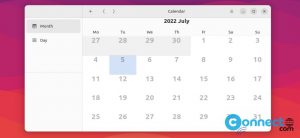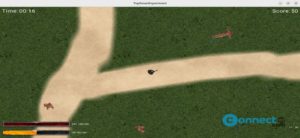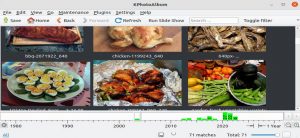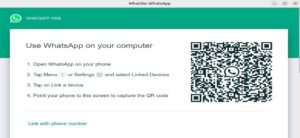JPEG2PDF is a free and open-source PDF generator application for Linux. Using JPEG2PDF, you can convert any image file to a PDF document. Currently, it supports JPG, JPEG, PNG, BMP, SVG, and TIFF image file formats. It comes with features such as auto page numbering, AES 256-bit PDF file encryption, bulk conversion, auto orientation, auto page formatting, an option to set page margins, and many more. It is released under the MIT license.
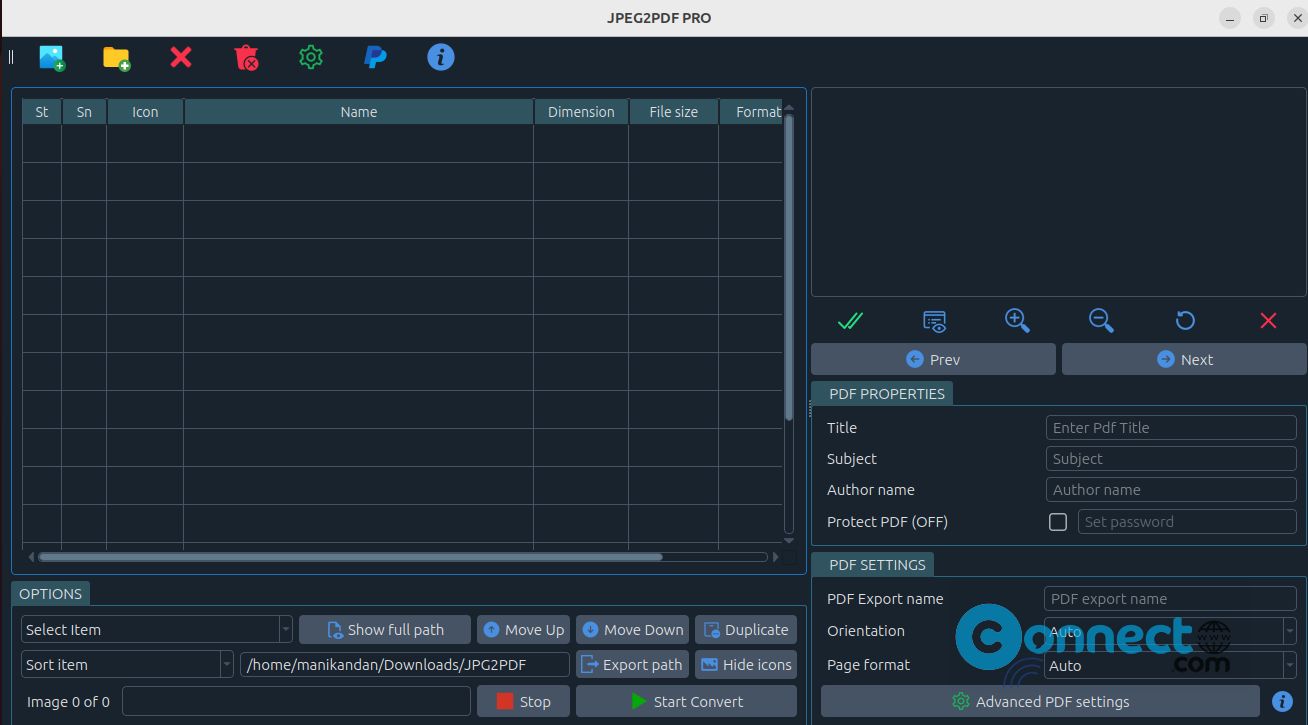
How to Install JPEG2PDF on Ubuntu
JPEG2PDF is available as a snap and flatpak package formats. In the terminal application (ctrl+alt+t) run below JPEG2PDF snap install command. It will install the latest version of JPEG2PDF on your system.
sudo snap install jpg2pdf
sudo snap connect jpg2pdf:removable-media
sudo snap connect jpg2pdf:optical-drive
After the successful installation of JPEG2PDF you can open it via the below command or via Show Apps Ubuntu menu.
jpg2pdf
And also uninstall it using below command.
sudo snap remove jpg2pdf
Install JPEG2PDF via Flatpak:
In the terminal application, run below JPEG2PDF converter application flatpak install command. It will install the latest JPEG2PDF on your system.
flatpak install flathub com.warlordsoftwares.jpeg2pdf
You can open it using below command.
flatpak run com.warlordsoftwares.jpeg2pdf
And uninstall it using below commands.
flatpak uninstall com.warlordsoftwares.jpeg2pdf
[OR]
sudo flatpak uninstall com.warlordsoftwares.jpeg2pdf
Note: If you don’t already have flatpak and flathub installed,then install them on your system first using the commands provided below. After the installation, restart your system and again start the JPEG2PDF pdf app installation.
sudo apt install flatpak
flatpak remote-add --if-not-exists flathub https://flathub.org/repo/flathub.flatpakrepo