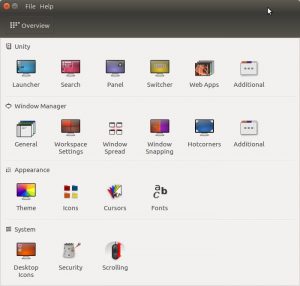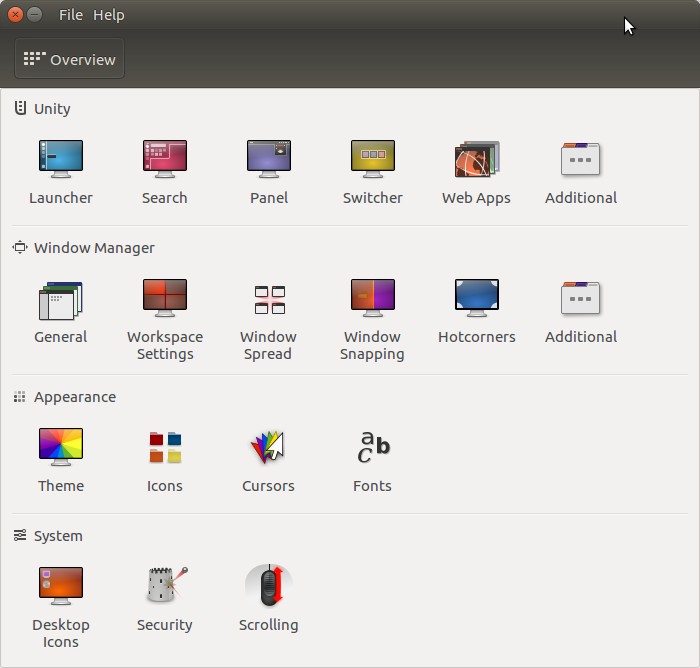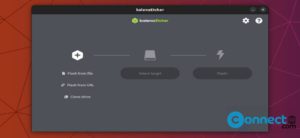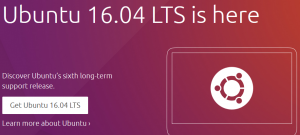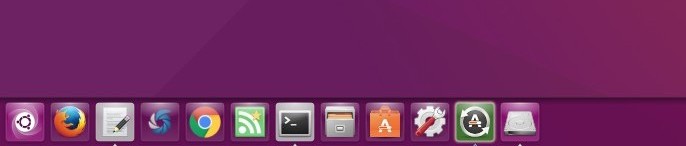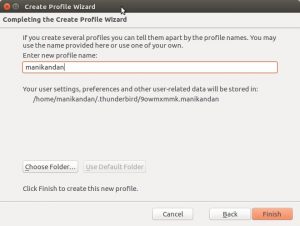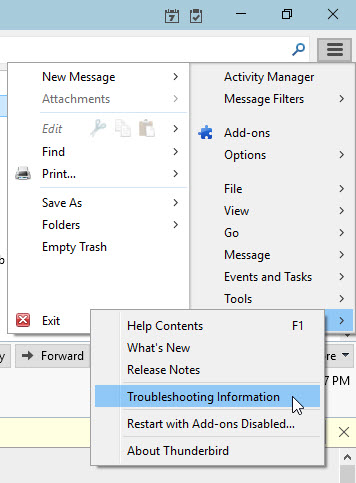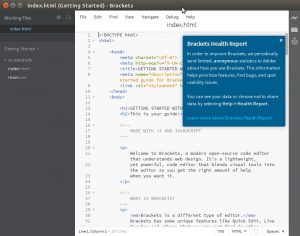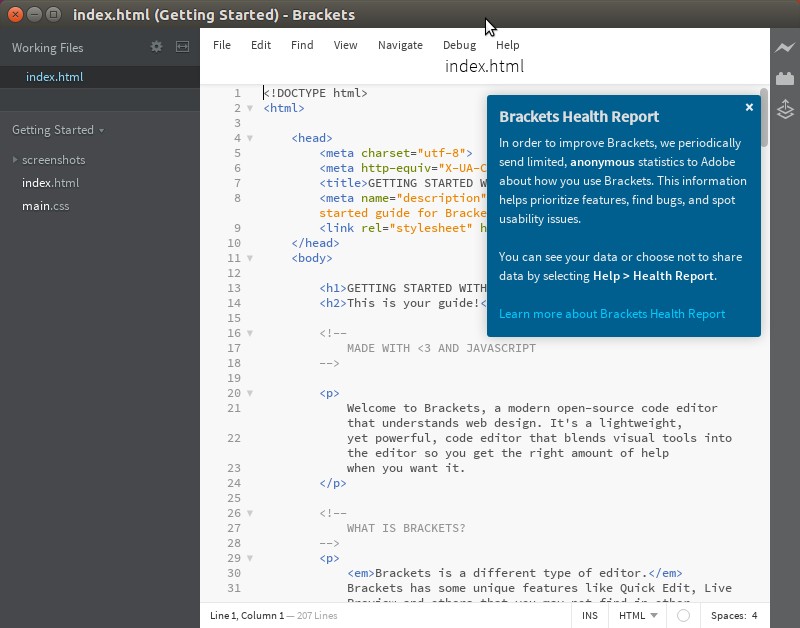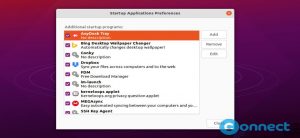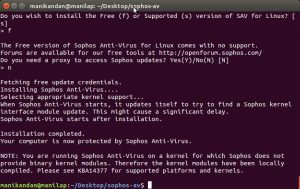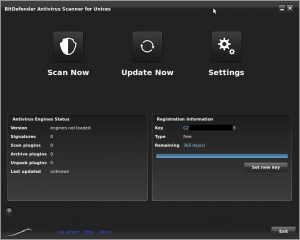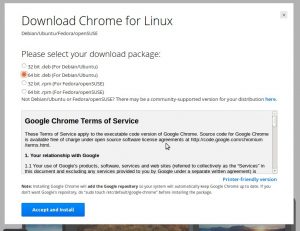How to Install and Run Etcher Image Burner on Ubuntu
Etcher is a free image burner for Windows, OS X and Linux. Using Etcher you can burn or flash ISO images to SD cards, USB drives and Urls. And also you can create a Bootable USB drives from ISO and…
How to Move the Unity Launcher to the Bottom of Your Ubuntu 16.04
Starting from Ubuntu 16.04 LTS, you can move the your Unity launcher to the bottom of the ubuntu screen. Still there is no option in ubuntu’s system setting, but you do it via Ubuntu Terminal.
How to restore thunderbird profile in ubuntu
Thunderbird is a free, open source, cross-platform e-mail client and developed by the Mozilla Foundation.
Backup thunderbird profile:
Open the Thunderbird program. Click the menu button. And go to Help -> Troubleshooting Information.
In the new Troubleshooting Information window, click the Show Folder (in windows) or Open Directory (in Ubuntu) button. It will open the thunderbird current profile folder. Just exit the thunderbird program and copy all files from thunderbird profile folder.
How to install Brackets text editor on ubuntu
Brackets is a free open source text editor from adobe. This is good text editor for web designer.It comes with a Creative Cloud Extract for an easy way to get CSS straight from a PSD with no generated code. This fuction is still in preview stage. It supports extensions to extend the features of the editor. The main important feature of the this text editor is Live Preview. With Live Preview you can see the code changes instantly on your screen. It also supports Inline Editing. example:edit CSS without moving to CSS file.
How to Control Startup Applications in Ubuntu Linux
During the software installation in Ubuntu, some programs add themselves to the program startup list. And when you start your Ubuntu computer, it will run automatically with your Ubuntu OS. You can improve your computer’s performance by controlling unnecessary programs…
How to solve Realtek RTL8723BE weak wifi signal problem in ubuntu
Realtek RTL8723BE is wireless network adapter. It will work well with windows but it will cause weak wifi signal problem in ubuntu based linux distributions. And the wifi is only works when you sit next to your modem. Realtek RTL8723BE…
How to install Sophos Antivirus for Linux on ubuntu
Sophos Antivirus for Linux is a free antivirus software for linux computer from Sophos. Sophos Group plc is a UK based security software and hardware company. Main features of Sophos Antivirus for Linux is on-access, on-demand, and scheduled scanning for Linux servers and desktops. It also uses the Live Protection feature to look up suspicious files in real time via SophosLabs. It supports linux 64-bit versions OS. It recommands Minimum 1 GB Disk space 1GB of RAM.
(more…)
Install BitDefender Antivirus Scanner for Unices 7.7.1 on ubuntu 15.10
BitDefender Antivirus Scanner for Unices is a free antivirus software for linux computers from Bitdefender and only for personal use.This is available in three packages like .deb, .rpm and .ipk for both 32 bit and 64 bit systems. To install BitDefender Antivirus Scanner for Unices 7.7.1 on ubuntu 15.10 you need to request free licence key from BitDefender using below link.
(more…)
How to install Google Chrome on ubuntu 15.10
To install Google Chrome on ubuntu 15.10
1.Go to google chrome linux download link
Google Chrome all release channels download links
2.Click the Download Google Chrome button.
3.Select the 32 bit or 64 bit .deb package file for Debian/Ubuntu and click Accept and Install button.
- Go to the previous page
- 1
- …
- 188
- 189
- 190
- 191
- 192
- 193
- 194
- …
- 206
- Go to the next page