In this vulnerable internet world, website backups are very important part for a webmaster or a website owner. If you lose your website data because of hardware failure in your hosting provider or server crash, hacker deleted your data or wrong update or any other reason, then your site backup will help you to restore your site quickly. You can take backups from your hosting control panel manually or automatic backup paid service from hosting provider. But if you are using WordPress, then you can backup and restore your wordpress site from your wordpress dashboard. No need to login your hosting control pane. Today we are going to see the about UpdraftPlus WordPress Backup Plugin. Using UpdraftPlus you can easily easily backup and restore your WordPress website.
UpdraftPlus WordPress Backup Plugin:
UpdraftPlus WordPress Backup Plugin is a free wordpress plugin to backup your wordpress website to Dropbox, Google Drive, Amazon S3 (or compatible), UpdraftVault, Rackspace Cloud, FTP, DreamObjects, Openstack Swift, and email. And you can restore your website with single click. Currently it holds 2+ million active installations. You can set up automatic backup schedules in UpdraftPlus. It comes in two plans free and paid. The paid plan gives you the options to backup your site to Microsoft OneDrive, Microsoft Azure, Google Cloud Storage, Backblaze B2, SFTP, SCP, and WebDAV with Incremental backups support and some more features.
How to install UpdraftPlus WordPress Backup Plugin on your website:
Login to your wordpress admin dashboard. (wp-admin).
In your wordpress admin dashboard click plugins and select Add New.
Type UpdraftPlus in the search field and press the enter key.
Click the Install Now button in UpdraftPlus WordPress Backup Plugin.
After the successfully Installation click the activate Plugin link to activate the UpdraftPlus WordPress Backup Plugin wordpress plugin.
You can also download and install manually from below download link.
Download UpdraftPlus WordPress Backup Plugin
UpdraftPlus WordPress Backup Plugin Settings:
After the installation and activation go to Settings and select UpdraftPlus Backups in your left side WordPress menu.
Then click the settings tab.
In the file backup schedule, set how often backup and how many of these backups should be stored at one time.
Then choose your remote storage option. Here i am using google drive to store my website data. Click Google drive
Then leave all setting as default.
Then click save changes.
Then you will get a popup to complete the remote storage authorization step. here google drive account.
Login with your google account and give access and complete all steps and save all changes.
Now you are ready. It will automatically backup your website data to your google drive account.
You can also manually backup your site by clicking the Backup Now button in Backup/Restore tab.
You can restore the backup via the Restore button in your backup list.
List of backup file in google drive

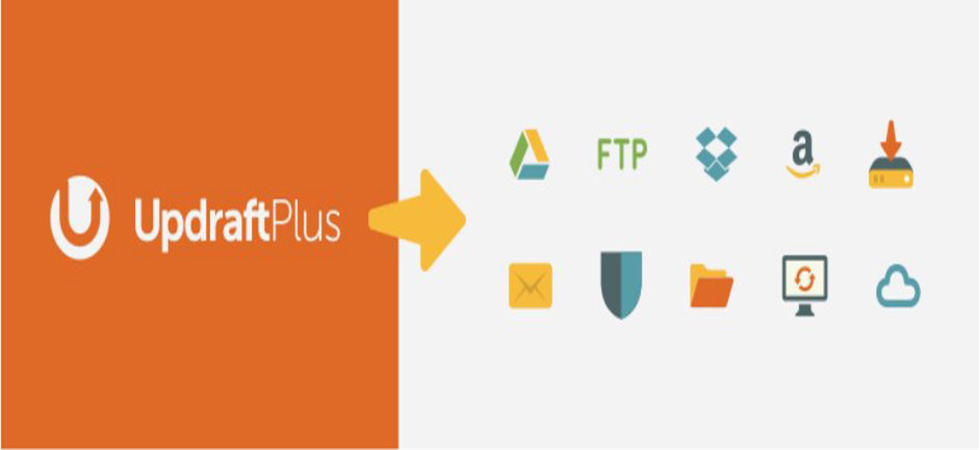
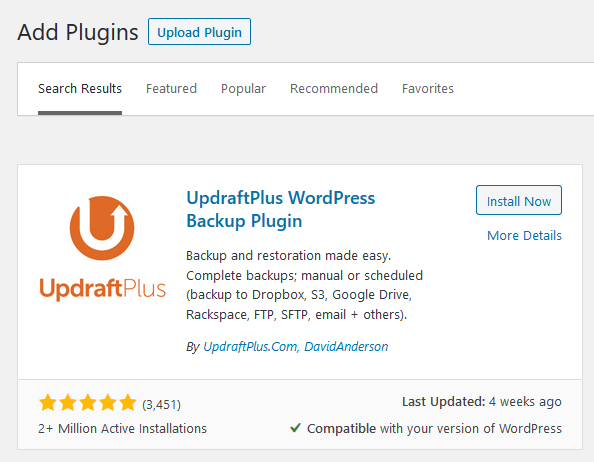
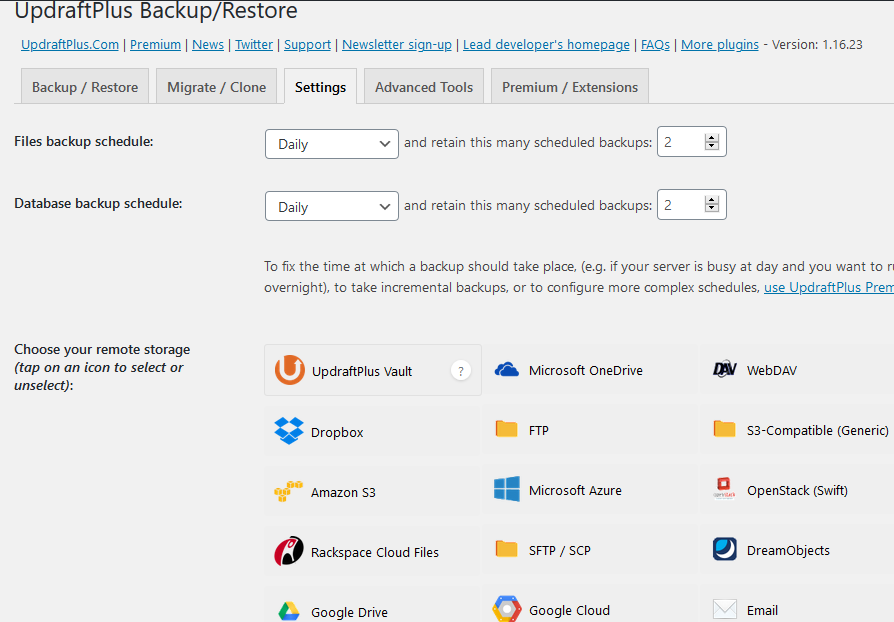
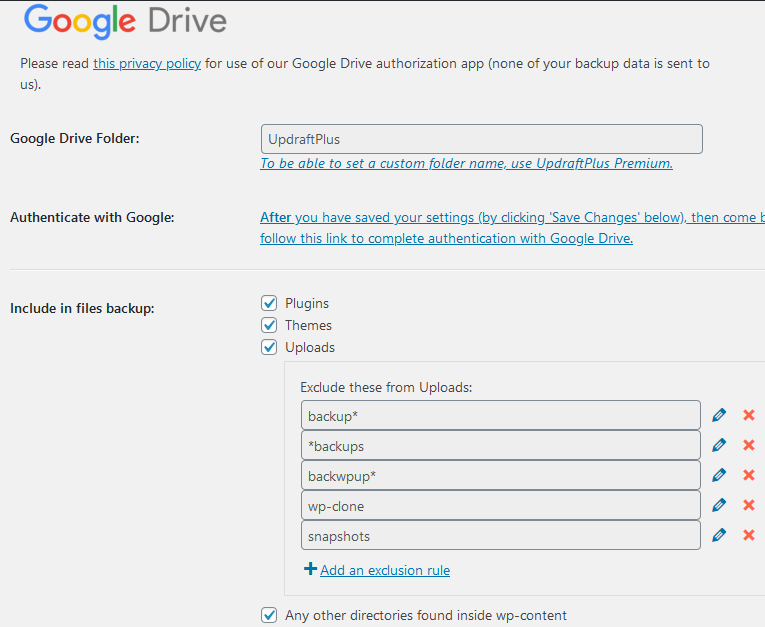
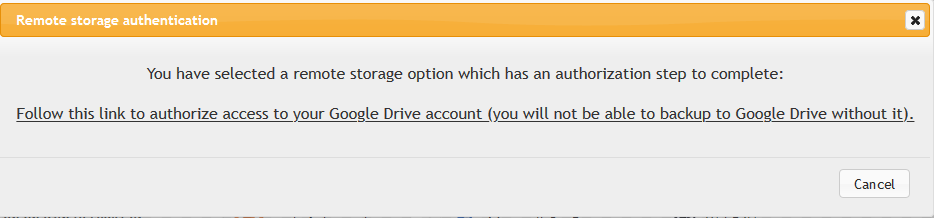
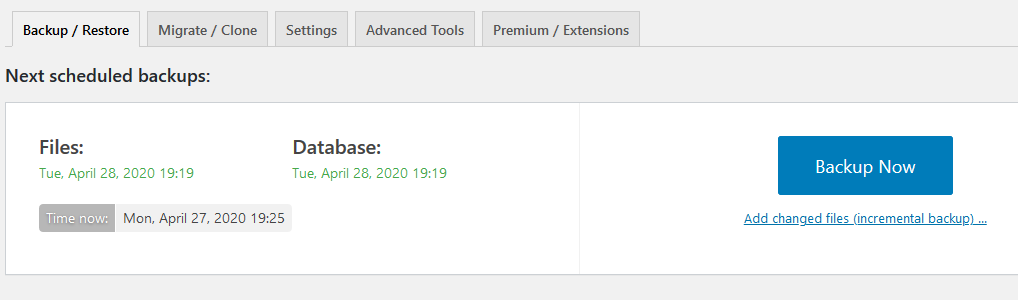
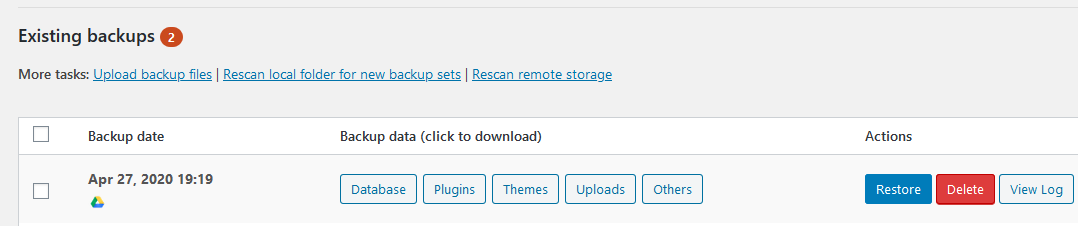
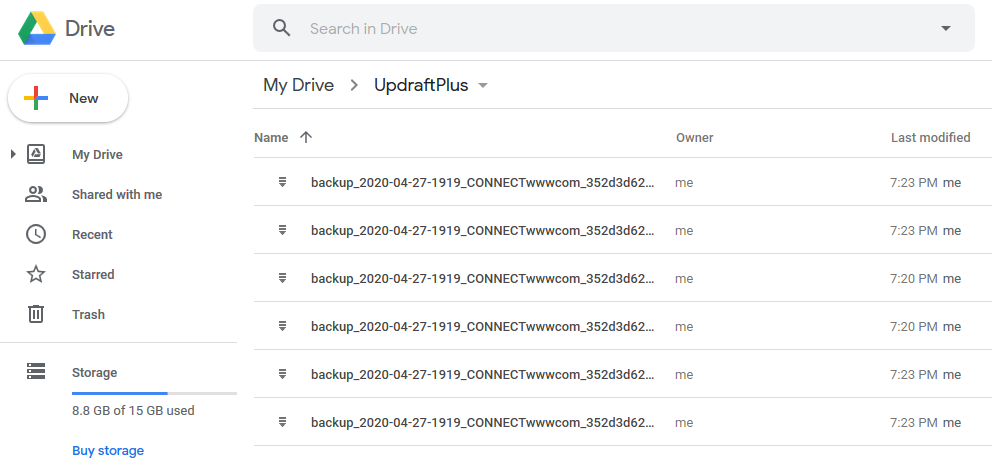

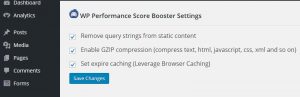
super