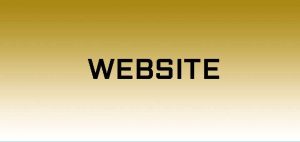Digg Digg Social bookmarking wordpress plugin
Digg Digg all in one social voting button plugin for wordpress.Supported social websites are Digg,Reddit,Dzone,Yahoo Buzz,TweetMeme (twitter),Facebook Share / Like,Polladium,StumbleUpon,Delicious,Sphinn,Post Comments,Google Buzz buttons,Designbump,Designfloat,The web blend,BogEngage and Topsy.Some main futures are
Buttons Integration Types
* Left Float,Right Float,Before,After
Buttons Display Control
* Display at Home page,Display at Static page,Display at Post Page,Display at Category Page,Display at