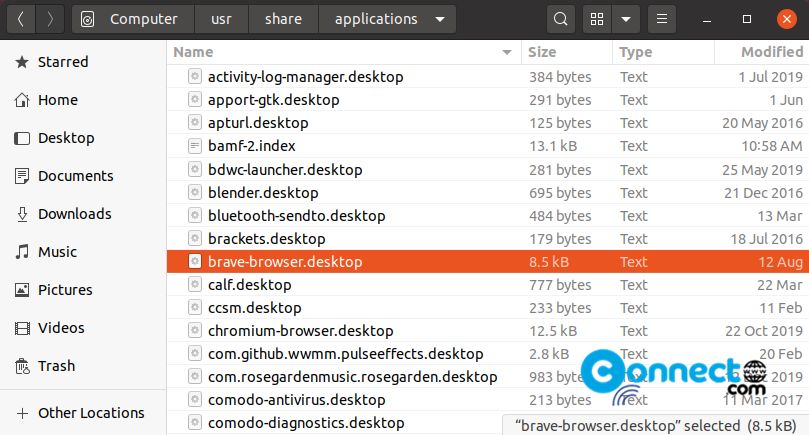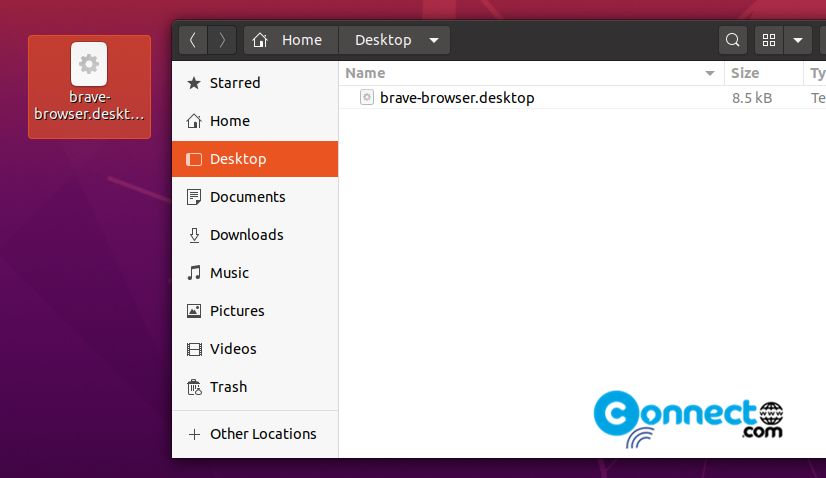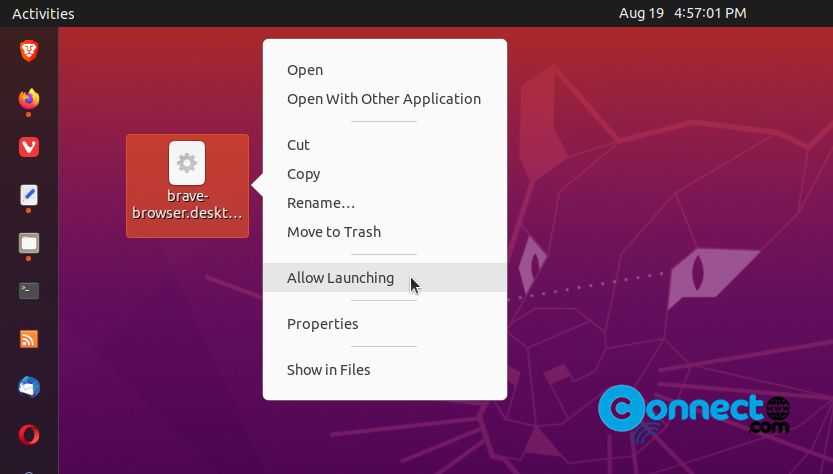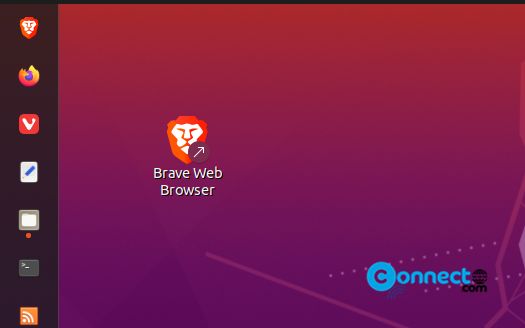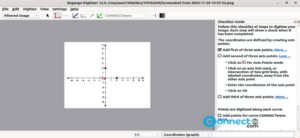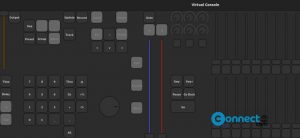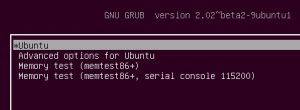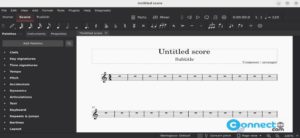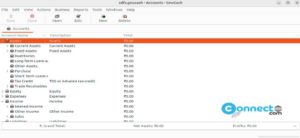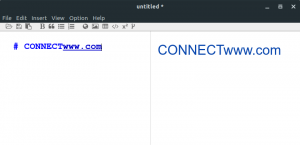In Ubuntu you can easily add your favorite software shortcuts to your Desktop easily. You don’t need any extra applications to do that. Follow below steps carefully to send all your favorite application shortcuts to your desktop and launch from there.
Open your File manager (files nautilus) and go to below location.
click the “Other Locations” from the left side bar, then open Computer, then go to usr, after share and lastly applications folder.
Other Locations -> Computer -> usr -> share -> applications
Here you will find all installed application’s desktop shortcut files.
Just copy any of your favorite application’s desktop file and paste in your desktop folder or directly in desktop.
Now go to your desktop and right click on that file and select “Allow Launching”.
That’s all. Now just double click that icon to launch your software.
Watch Video: