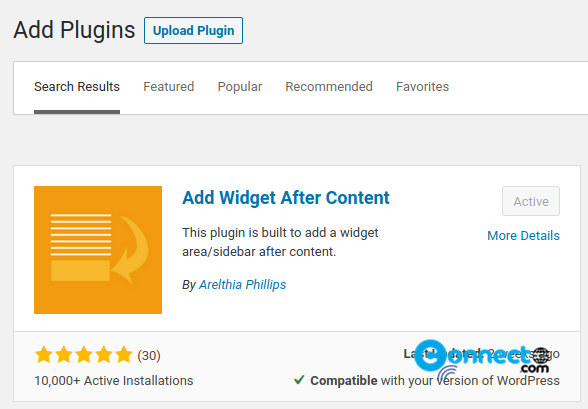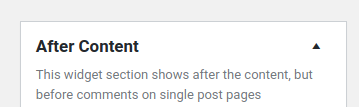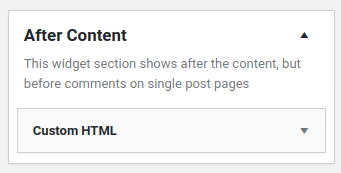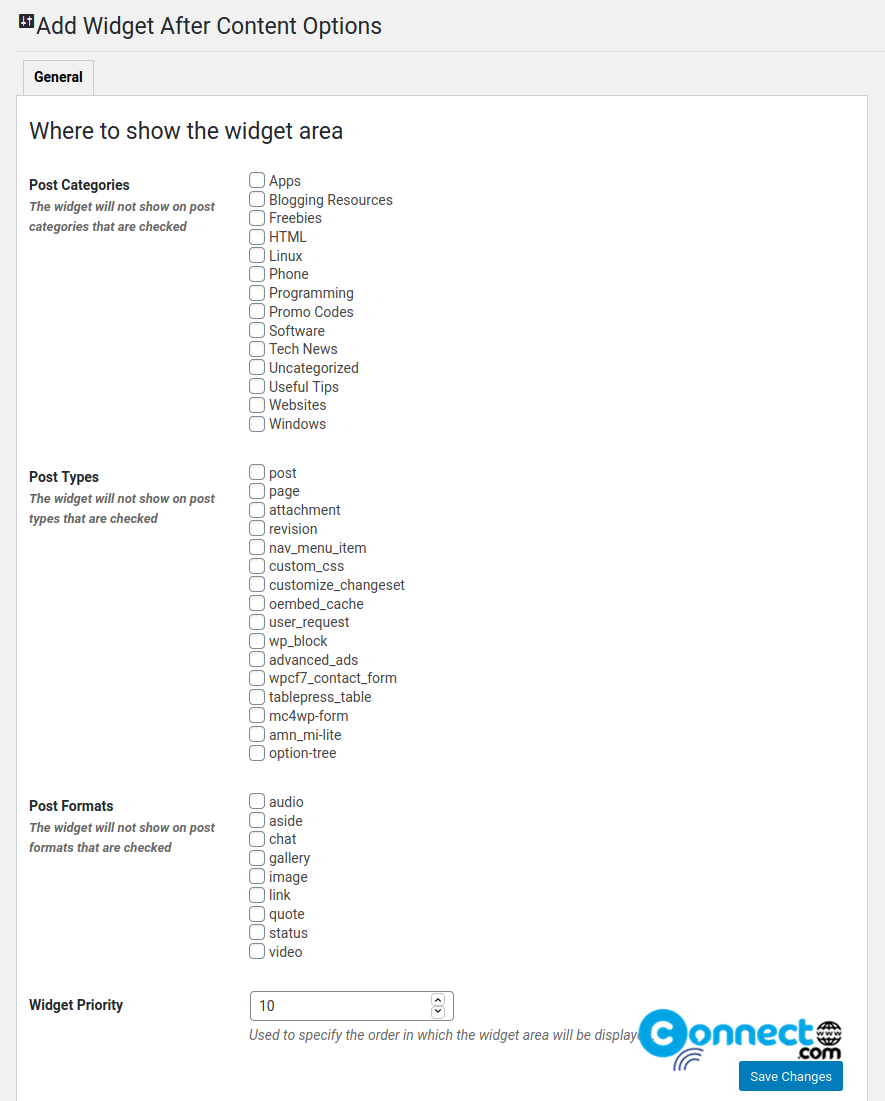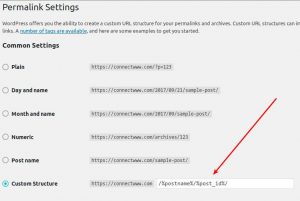Sometime you need to automatically show some text or image or any other content on your each wordpress post or page. Now you can do this easily by a wordpress plugin called Add Widget After Content. In this article i will show you how to add content on your each wordpress post or page automatically by using Add Widget After Content wordpress plugin.
Add Widget After Content:
Add Widget After Content is a free wordpress plugin from Arelthia Phillips. It adds a sidebar widgets option “After content” in your wordpress widgets menu. Here you can add any type of available wordpress widget content. It will show on your post or page after the content and before the comments. It also comes with a option to control where to show option. You can specific the show and hide control by posts types like post and page, your wordpress post categories, or post formats like audio,video,gallery and image.
How to install Add Widget After Content Plugin on your website:
Login to your wordpress admin dashboard. (wp-admin or login).
In your wordpress admin dashboard click plugins and select Add New.
Type Add Widget After Content in the search field and press the enter key.
Then Click the Install Now button in Add Widget After Content Plugin by Arelthia Phillips.
After the successfully Installation click the activate Plugin link to activate the Add Widget wordpress plugin.
If you want to install it manually, then download and install from below download link.
Download Add Widget After Content
Add Widget After Content Settings:
After the installation and activation of Add Widget After Content wordpress plugin, go to Appearance and select Widgets in your left side WordPress dashboard menu.
Here you will find “After Content” sidebar widgets option.
Just drag and drop any of your Available widgets to the right side “After Content” option.
For example. here i just adding the “CustomHTML” widget to the After Content and adding some html code on CustomHTML. Then click the Save button and done.
You can control the show and hide settings by going to Appearance -> Widget After Content . And select Where to show the widget area. By default it will show on all area.
It will show like this on your post or page after content.