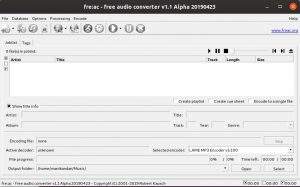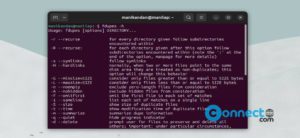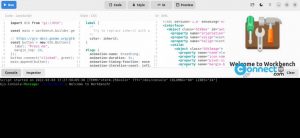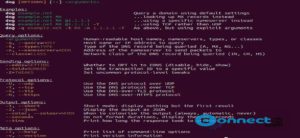Nmap is a free and open source network scanning application. Safeguarding the network from potential unauthorized users, especially on WLAN, employing Nmap proves invaluable. Nmap is a reliable network scanning tool that provides a comprehensive list of devices connected to your network. This step-by-step guide walks you through the process of using Nmap on Ubuntu.
Discovering Connected Devices on Your Network with Nmap
Open the Ubuntu command line, known as the Terminal, either through the system Dash or the Ctrl+Alt+T shortcut.
How to Install Nmap on Ubuntu
Nmap is a trusted tool for network scanning. Install it by entering the following command in the Terminal with sudo privileges:
sudo apt install nmap
Authenticate with your sudo password and confirm the installation by typing ‘y’ and pressing Enter.
Find the IP Range/Subnet Mask
Before scanning for connected devices, identify the IP range or subnet mask of your network. Use the ‘ifconfig’ command after installing the ‘net-tools’ package:
sudo apt install net-tools
ifconfig
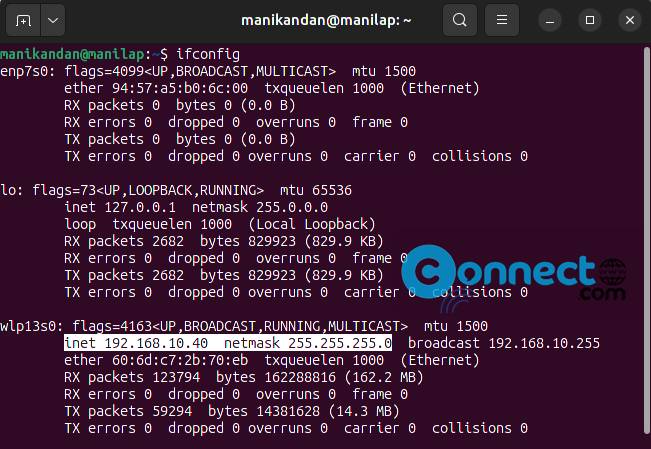
In the output, the highlighted IP indicates your system’s subnet mask and range. For instance, if the IP is 192.168.10.40 with a range of 255, your network IP range is from 192.168.10.0 to 192.168.10.255.
Alternatively, access the Ubuntu GUI settings utility (settings->wifi or Network) to retrieve ip details.
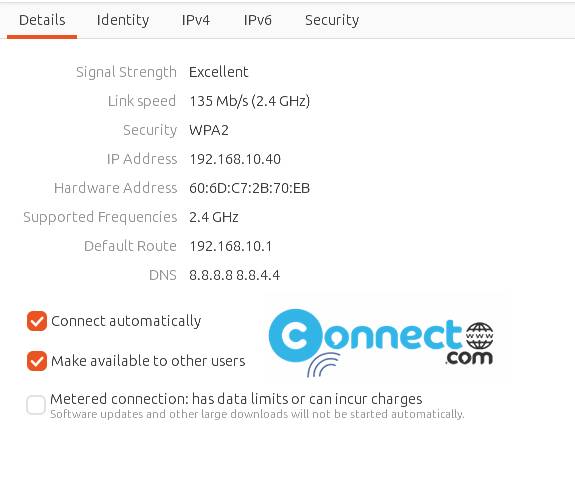
Scan the Network with Nmap
Execute the Nmap tool to scan devices on your network, providing the subnet mask IP:
nmap -sP 192.168.10.0/24
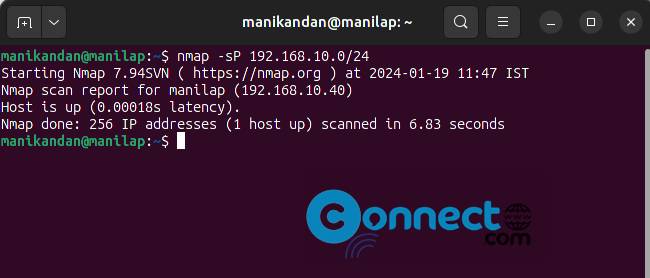
The output reveals connected devices, including the router, your Linux system, and other connected devices.
By following these steps, you’ve learned how to install and utilize the Nmap command on Ubuntu. Now you can monitor and ensure that only authorized devices are connected to your network.