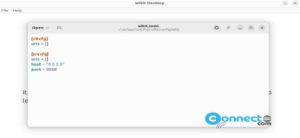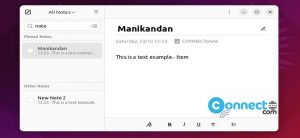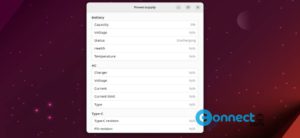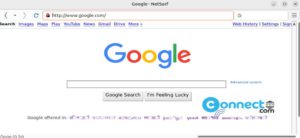You can easily determine your Linux desktop’s screen resolution using command-line tools like xrandr and xdpyinfo.
Check Linux Desktop Screen Resolution using xrandr
Xrandr, the official configuration utility for the RandR (Resize and Rotate) X Window System extension, is readily available in most Linux distributions. To discover your screen resolution using xrandr, simply run below command in the terminal application. You can open terminal app using ctrl+alt+t keys.
xrandr
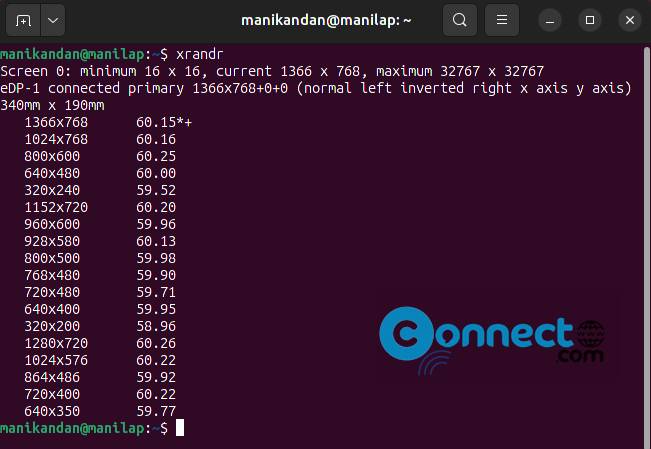
This command will display a list of available display settings and your current display resolution. To isolate the current screen resolution in the output, you can use this command:
xrandr | grep '*' | awk '{ print $1 }'
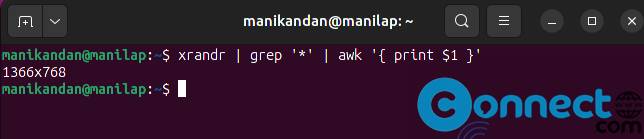
Check Linux Desktop Screen Resolution using xdpyinfo
Xdpyinfo, short for “X Display Information,” is a command-line utility in the X Window System that offers detailed information about the display and the X server’s capabilities.
To retrieve the screen resolution with xdpyinfo, run below command in the terminal app.
xdpyinfo | grep dimensions

It comes pre-installed on most Linux distributions. If you don’t have xdpyinfo , you can install it using your distribution’s package manager. For instance, on Ubuntu or Debian, you can use:
sudo apt-get install x11-utils