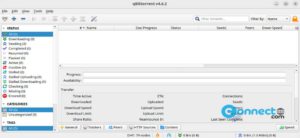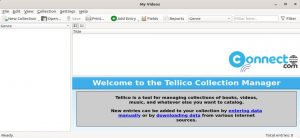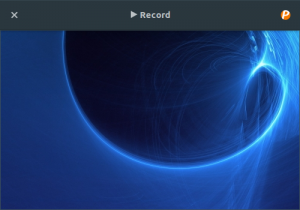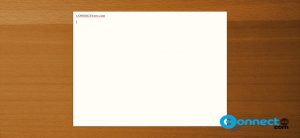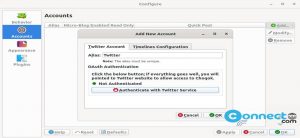AntiMicroX is a free and open source game application for Linux and Windows. Using AntiMicroX you can control any desktop application with a gamepad. It supports keyboard buttons, mouse buttons and moves, scripts, executables and macros. Some other important features are multiple switchable sets, X.org and Wayland support,
auto profiles and more. It is released under GNU General Public License v3.0.
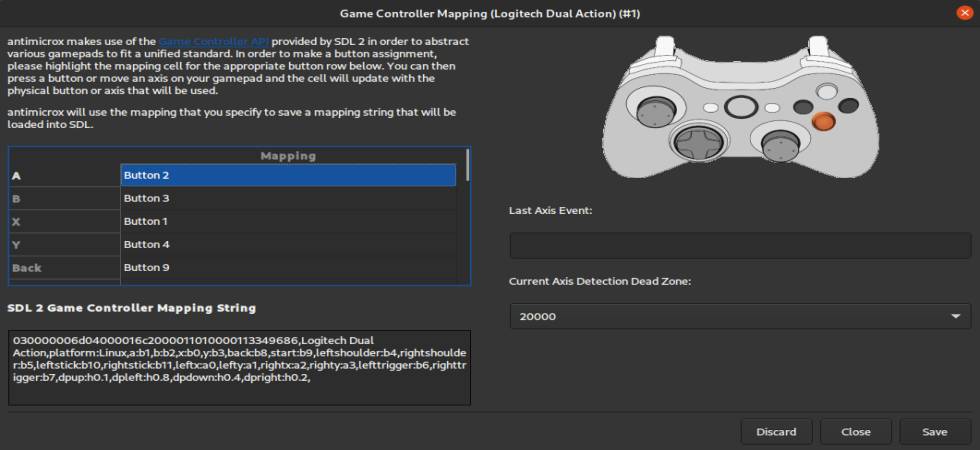
Download AntiMicroX [Windows & Linux]
How to Install AntiMicroX on Ubuntu
Download the latest version of AntiMicroX in .deb package file from above download link and save it on your Downloads folder. Now in the terminal app (ctrl+alt+t) run below command to install it.
Note: Here “antimicrox-3.3.3-ubuntu-22.04-x86_64.deb” is the downloaded file name. You can change below based on your file name.
sudo apt install ./Downloads/antimicrox-3.3.3-ubuntu-22.04-x86_64.deb
After the installation open it from the show applications menu or below command in the terminal app.
antimicrox
Install AntiMicroX via AppImage:
Download AntiMicroX in .AppImage file format in your Downloads folder from the above to AntiMicroX download link. Here “AntiMicroX-debug-x86_64.AppImage” is the downloaded file name. Now in the terminal run below commands one by one.
cd Downloads
sudo chmod +x ~ AntiMicroX-debug-x86_64.AppImage
./AntiMicroX-debug-x86_64.AppImage
Install AntiMicroX via Flatpak:
First install flatpak and flathub on your system and restart it after the installation. Follow below link for the flatpak and flathub installation tips.
Open the terminal application and run below AntiMicroX flatpak install command.
flatpak install flathub io.github.antimicrox.antimicrox
After the installation, you can open it using this command.
flatpak run io.github.antimicrox.antimicrox
And uninstall AntiMicroX using below command.
sudo flatpak uninstall io.github.antimicrox.antimicrox
That’s it.