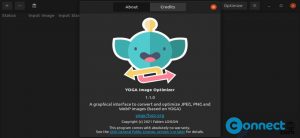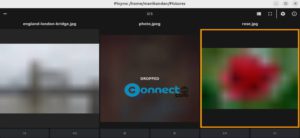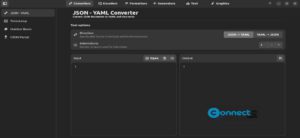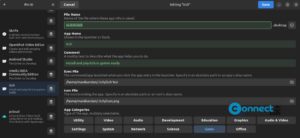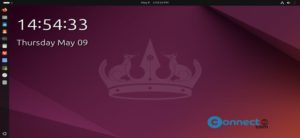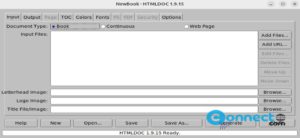Bottles is a free and open source Linux software. Using Bottles, you can run windows .exe and .msi files in your Linux system. It uses Windows app compatibility runners like Wine and Proton to provide isolated windows like environment. It comes with ready-to-use settings, libraries and dependencies to run windows apps, gaming and software environments, snapshots manager, sandboxed and more. It also comes with esync, fsync, DXVK, cache, shader compiler, offload gaming-performance optimizations, automatic installation of Wine and Proton runners.
How to Install Bottles on Ubuntu Linux
You can install Bottles via flatpak from flathub. First install the flatpak and flathub on your system and restart it after the installation. Follow below link for the flatpak installation tutorial.
Open the terminal app (ctrl+alt+t) and run below Bottles flatpak install command. It will install the latest version of Bottles on your system.
flatpak install flathub com.usebottles.bottles
After the installation you can open it using below command.
flatpak run com.usebottles.bottles
1. Create new Bottle.
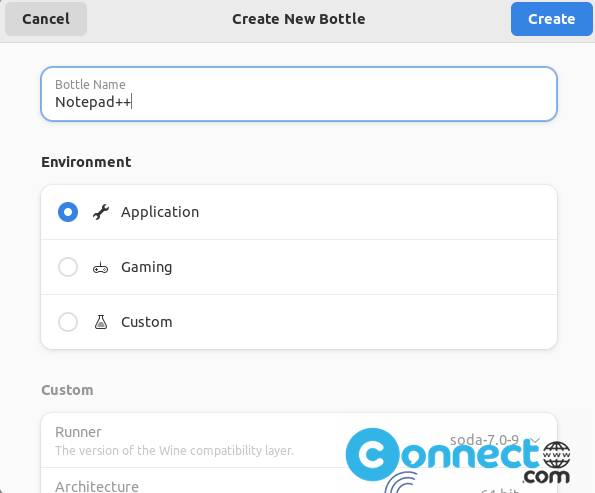
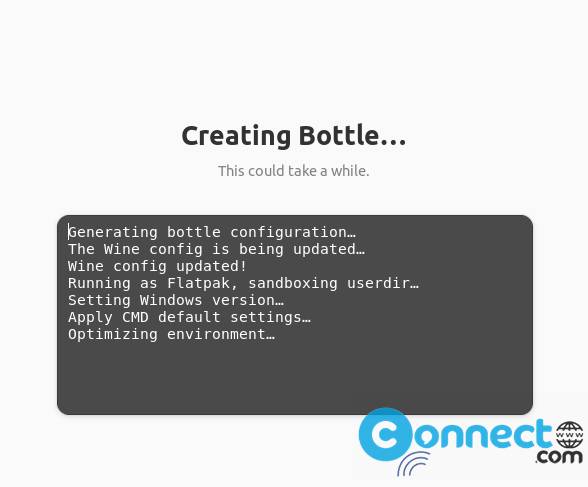
2. Open the created bottle and click the Run executable and browse the downloaded app .exe or msi file and run.
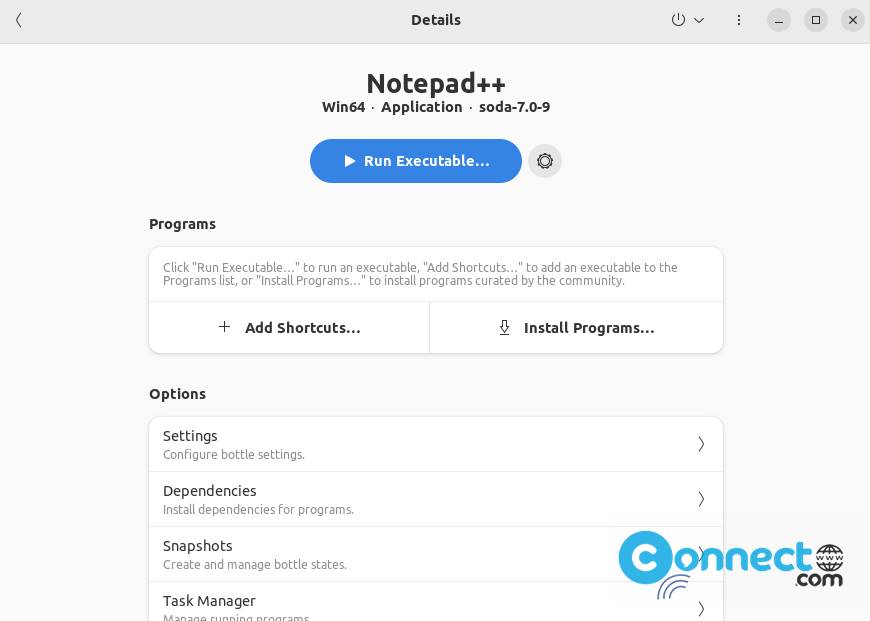
3. It will open the .exe file and complete the installation.
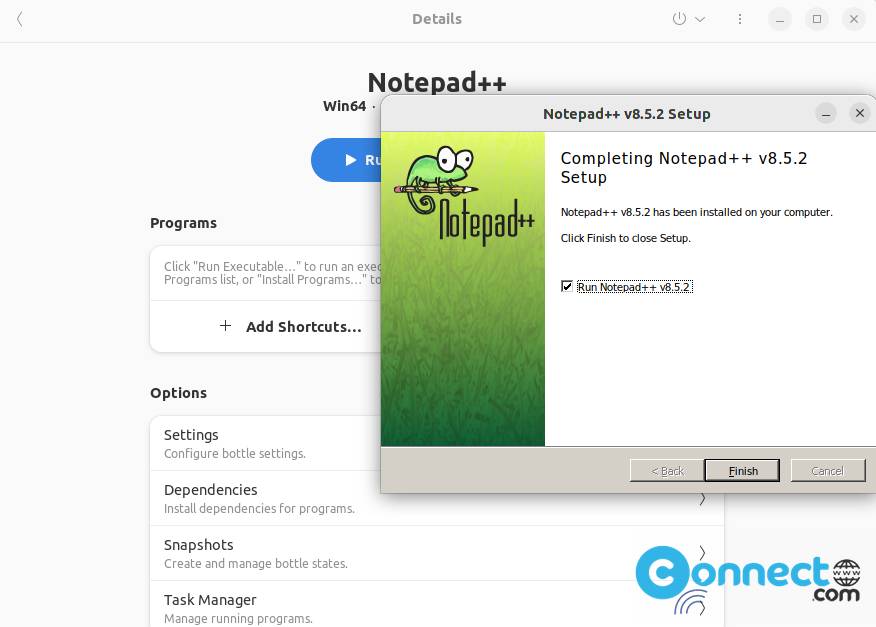
4. Now run the play button to start the installed windows application.
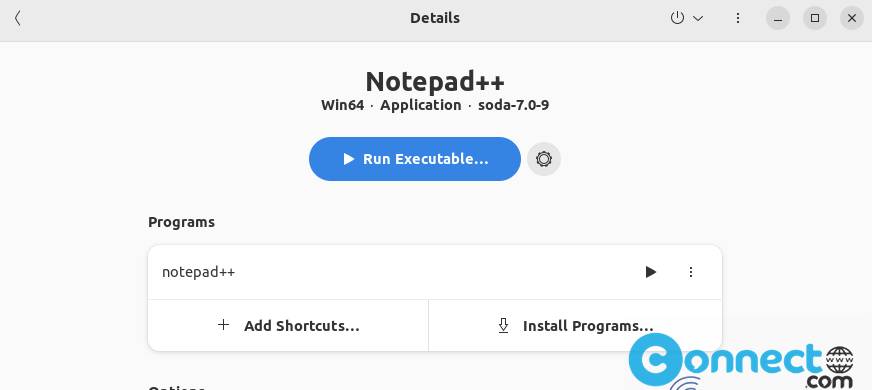
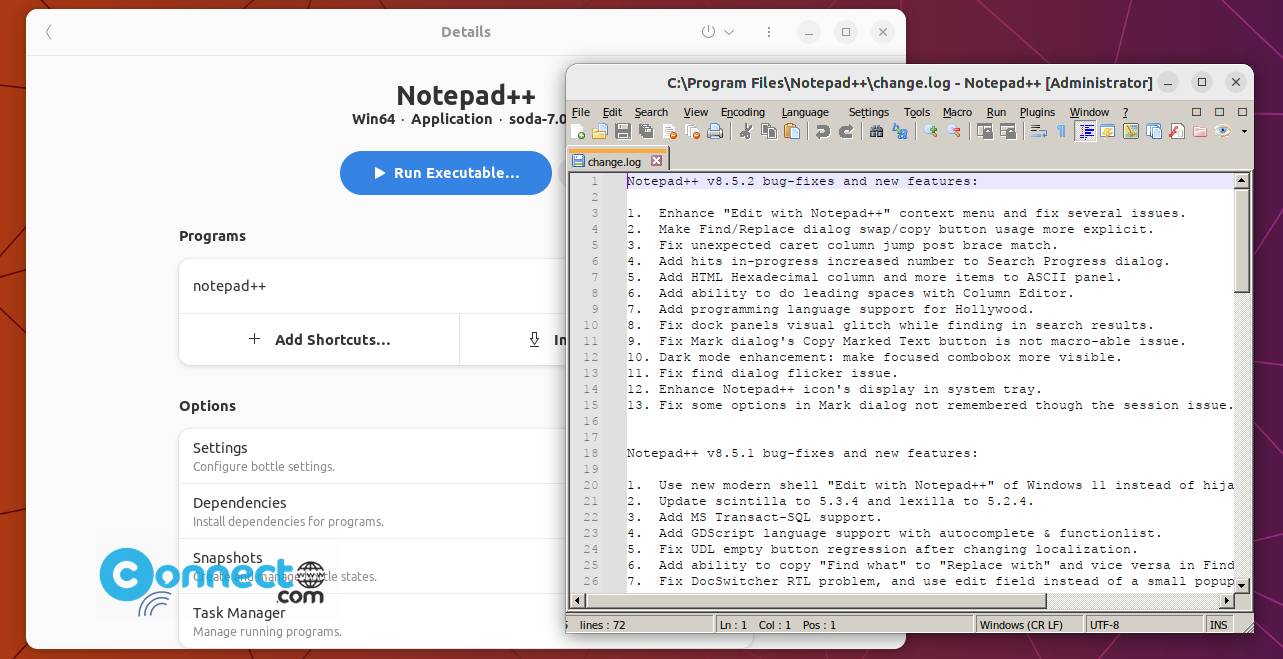
And also uninstall Bottles using below command.
sudo flatpak uninstall com.usebottles.bottles
That’s it.