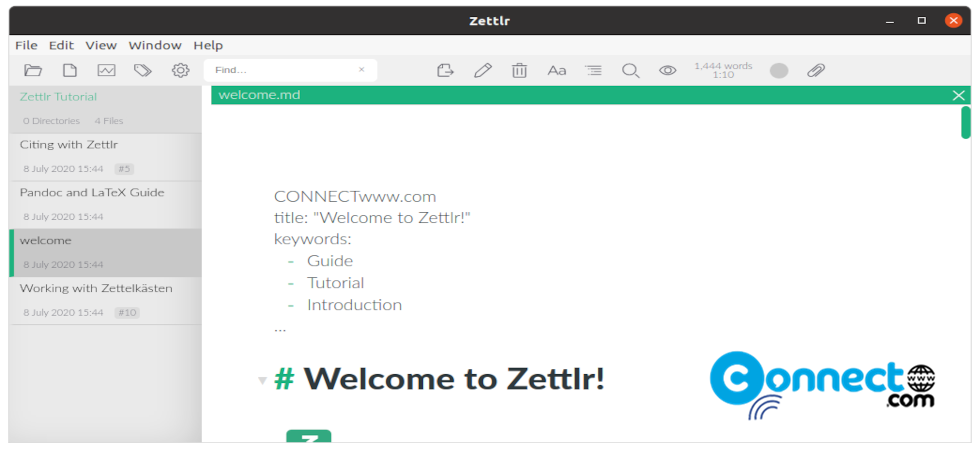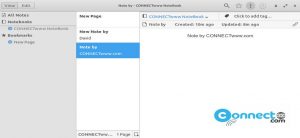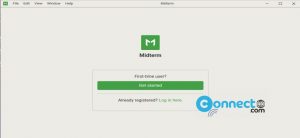Zettlr is free and open source powerful markdown editor for Linux, Windows and MacOS. It comes with reference managers integration with Zotero, JabRef, or Juris-MUsing and four build-in themes and the dark mode support. Some other main features are Hashtags support with tag-manager and you can assign colors to tags, heatmap search, citations with CSL-JSON or BibTex, Code highlighting, knowledge and Project management, Word counter, Writing Statistics and exports with Pandoc, LaTeX, and Textbundle. You can preview your markdown in place. It is released under GNU General Public License v3.0 and based on electron framework. It supports HTML, PDF, OpenDocument, Word, RTF, and more 35 export formats.
Install Zettlr Markdown Editor on Ubuntu
Zettlr Markdown Editor is available as native .deb and AppImage file format.
Install Zettlr via DEB:
Download the latest Zettlr Markdown Editor in .deb file format from the above download link. For me its “Zettlr-1.7.1-amd64.deb”. And save it on your Downloads folder. You can change below commands based on the downloaded file name. Open the terminal app (ctrl+alt+t) and run this command.
cd Downloads
sudo dpkg -i Zettlr-1.7.1-amd64.deb
Enter your Ubuntu user password. Then install the missing dependencies with below command.
sudo apt install -f
That’s all. Now you can open Zettlr from applications menu or below command.
zettlr
Install Zettlr via AppImage:
You can also install Zettlr Markdown Editor via portable appimage. Download Zettlr Markdown Editor from above download link and save it in your Downloads folder. Run all these below commands . Here “Zettlr-1.7.1-x86_64.AppImage” is the downloaded file name.Change the commands based on your downloaded file name.
cd Downloads
sudo chmod +x ~ Zettlr-1.7.1-x86_64.AppImage
./Zettlr-1.7.1-x86_64.AppImage
sudo ./Zettlr-1.7.1-x86_64.AppImage