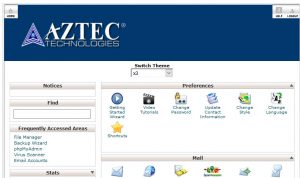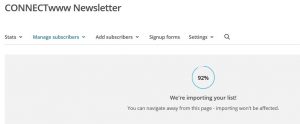You can add and remove icons in your Firefox Toolbar easily using below method. First open the Firefox web browser and right click on the top of the toolbar. Now select the Customize Toolbar option.
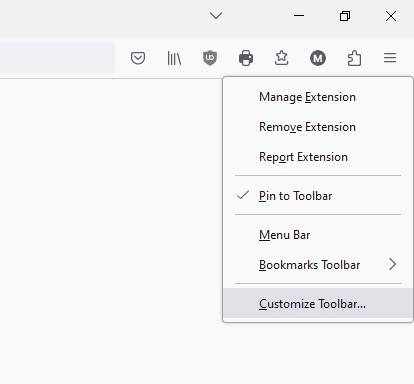
To add more icons to your Firefox toolbar such as printing, downloads, history, find, open file, zoom controls, email link, passwords, screenshot, developer, search, new tab or full screen, just drag icons from the left side and drop icons to the top of your browser toolbar.
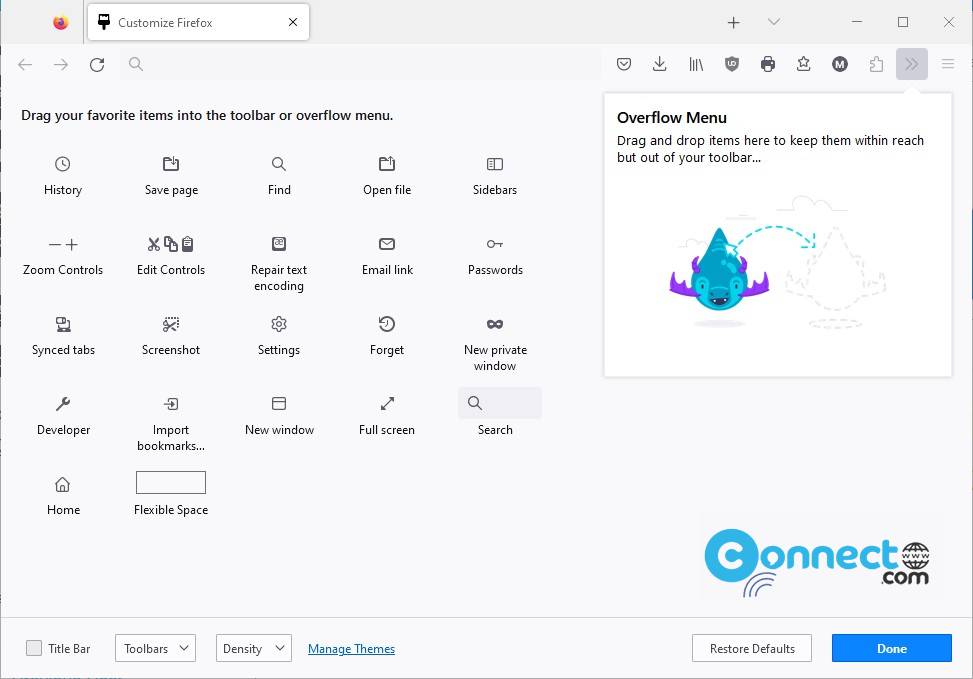
Here you can also configure Title bar, Toolbar, Menu bar, Bookmark Toolbar and Toolbar density. After the customization just click the Done button.