Windows 10 comes with a option to enable transparency effects. But it doesn’t make your taskbar completely transparent. No problem, you can still make your Windows 10 taskbar transparent easily without any third party tools or any installations. In this article we will see how to make your Windows 10 taskbar completely transparent.

How to Make your Windows Taskbar Transparent
Step 1:
First you need to enable the transparency effects in your Windows 10 system. Right click on the the Desktop and select personalize. Then click Colors menu from the sidebar. Now enable the Transparency effects on.
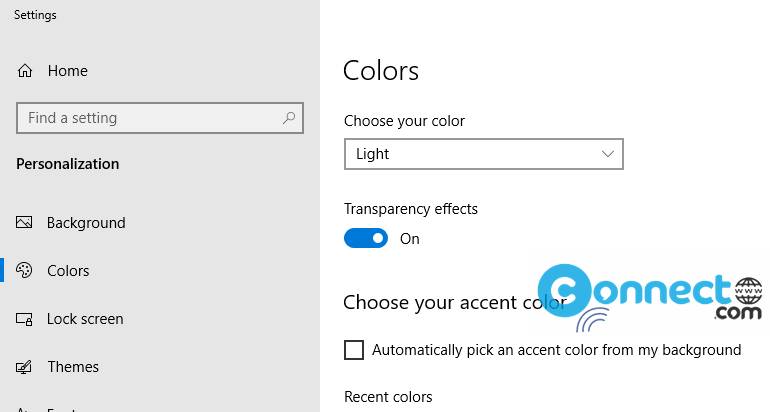
For the best results Choose your color theme to Light. (This is not compulsory.)
Step 2:
Now open the Registry Editor. Press the Windows button + R button. It will open the RUN. You can also open the RUN by right click on the Windows icon and select Run.
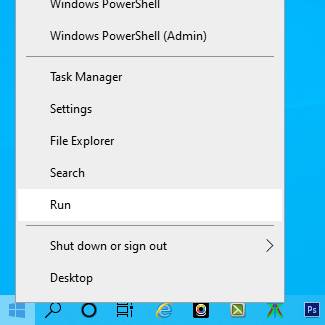
In the RUN type regedit and hit the Enter key. It will open the Registry Editor.
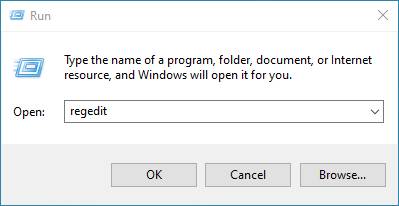
Or you can search by typing regedit in the Windows search and open Registry Editor.
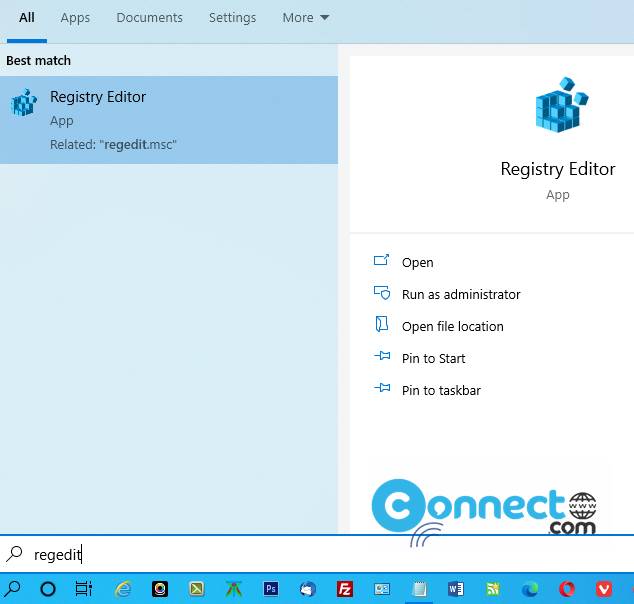
Now go to below location in Registry Editor
Computer\HKEY_CURRENT_USER\SOFTWARE\Microsoft\Windows\CurrentVersion\Explorer\Advanced
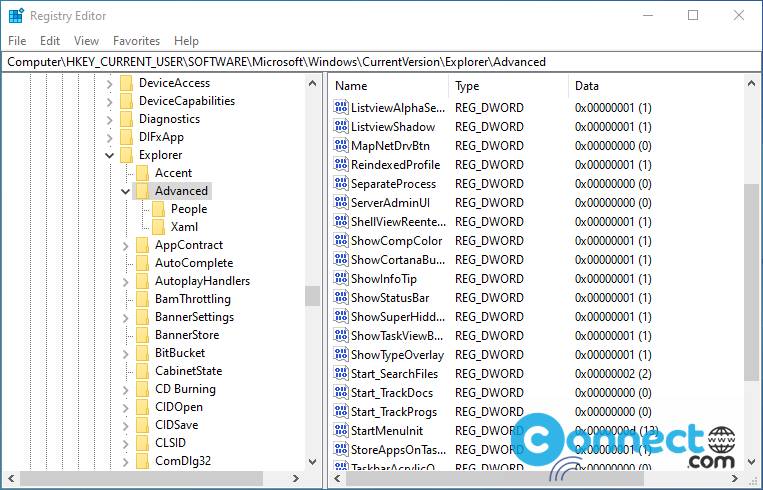
You can also go to the above location by copy pasting above path in registry editor or manually navigate.
Now right click on the right hand side and hover above the New -> then click on DWORD (32-bit) Value.
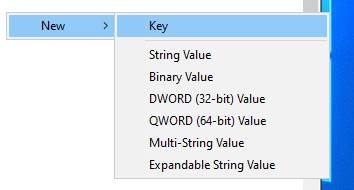
After clicking on DWORD (32-bit) Value, Name the file TaskbarAcrylicOpacity.
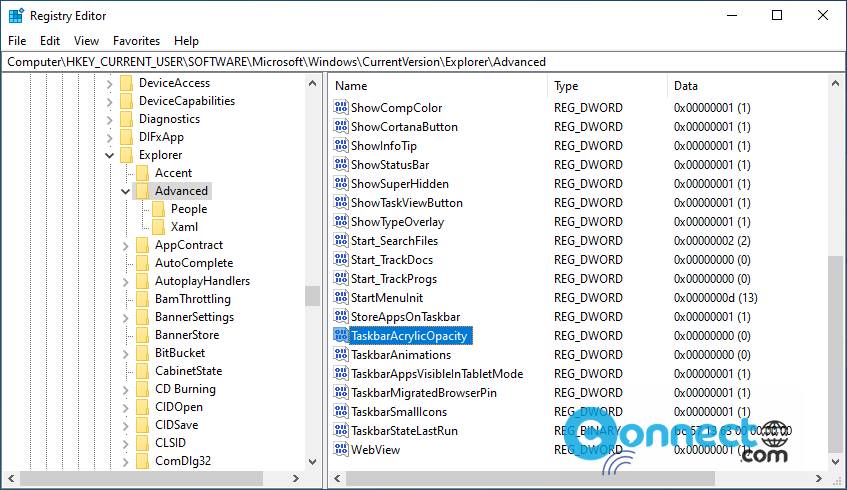
Now double click on TaskbarAcrylicOpacity and set the value data input to 0 and click OK.
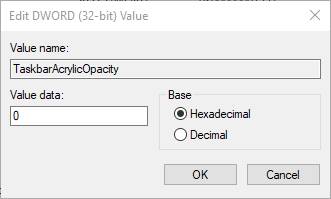
Now restart Windows Explorer using task manager.
Press Ctrl+alt+Delete and select task manager and right click on the Windows Explorer and restart.
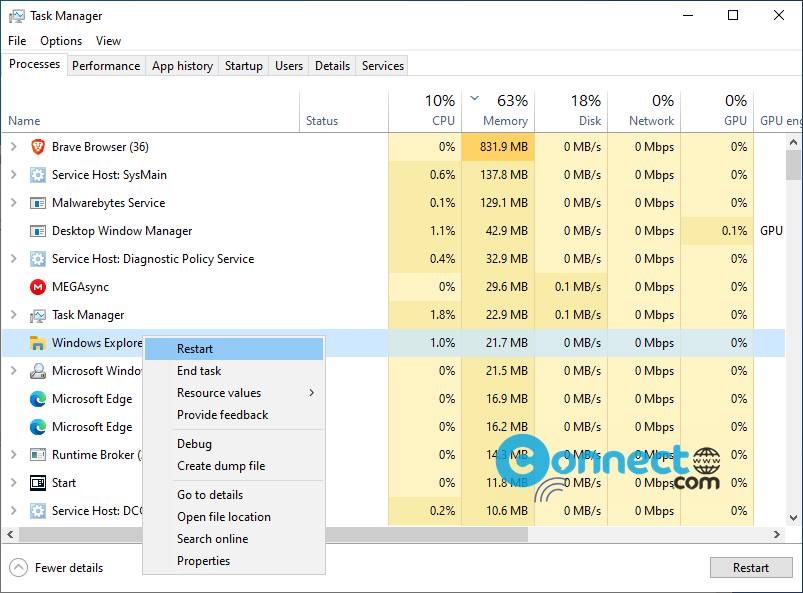
If you still getting old taskbar just restart your system. That’s it.





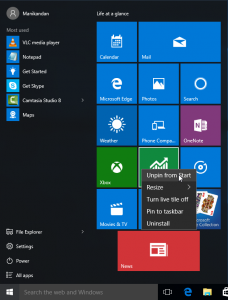
Good Information