Screenkey is a free and open source app for Linux and it displays each key press on screen as it’s pressed. It is heavily inspired by Screenflick Mac app. It is released under GNU GPLv3+ license. It comes with several keyboard translation methods support, Key composition, input method support. You can configure font, size, position and control position, timing, opacity in your system display. Some other features are recent keystrokes highlight, Normal/Emacs/Mac caps modes, multi-monitor support, dynamic recording control and more.
Install ScreenKey on Ubuntu
Open your terminal app and run below commands to install ScreenKey on your Ubuntu system via Ubuntu repositories.
sudo apt update
sudo apt install screenkey
Unofficial PPA also available to install ScreenKey on Ubuntu. Run these commands one by one.
sudo add-apt-repository ppa:atareao/atareao
sudo apt update
sudo apt install screenkeyfk
You can also install it from source.
sudo apt-get install python3-gi gir1.2-gtk-3.0 python3-cairo
sudo apt-get install python3-setuptools python3-distutils-extra
sudo apt-get install fonts-font-awesome slop
sudo apt-get install gir1.2-appindicator3-0.1
Download ScreenKey source
https://www.thregr.org/~wavexx/software/screenkey/releases/
./screenkey
sudo ./setup.py install

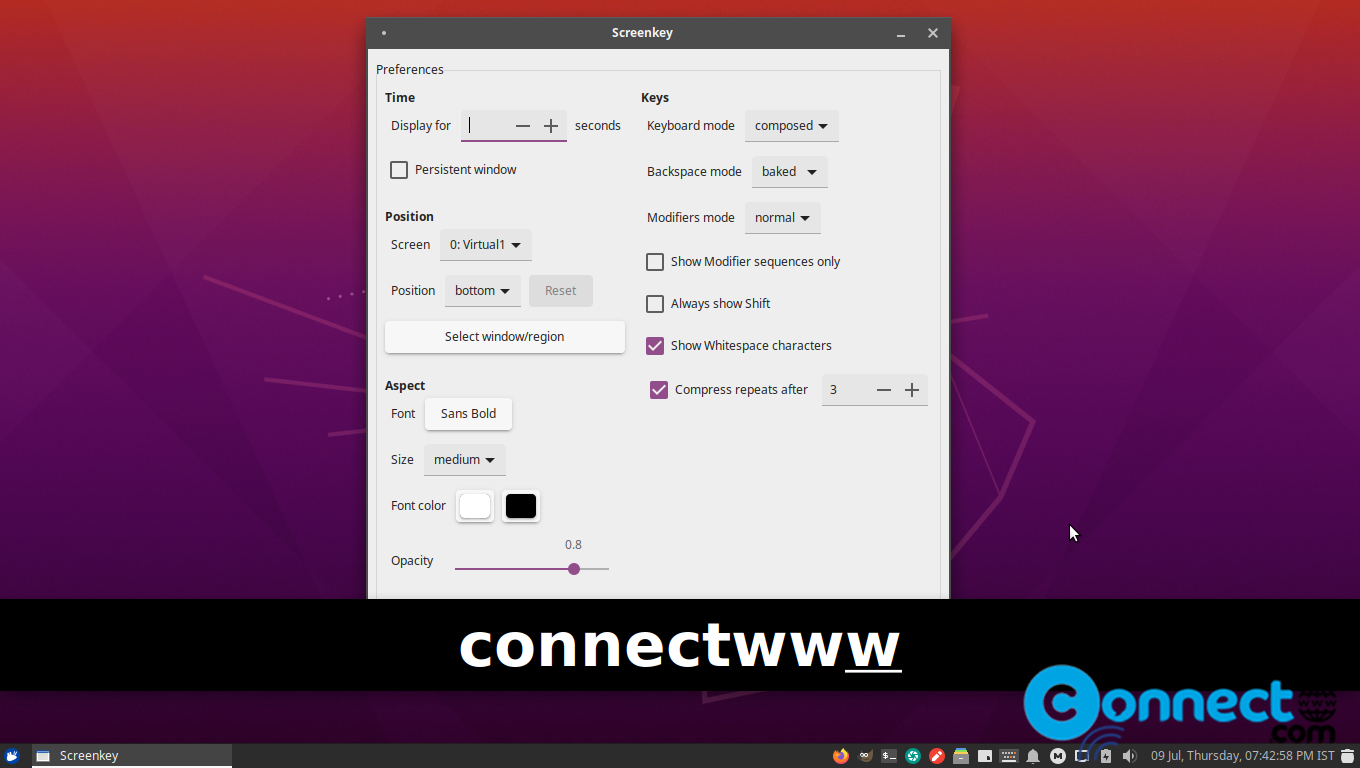


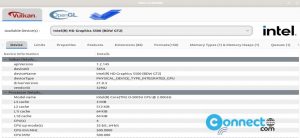
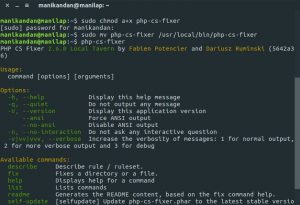

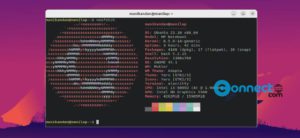
Pingback: Display Key Presses and Mouse Events for Screencasting with KmCaster | CONNECTwww.com