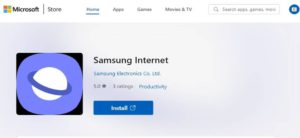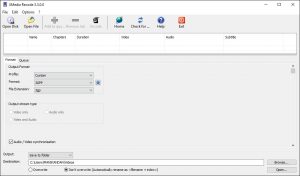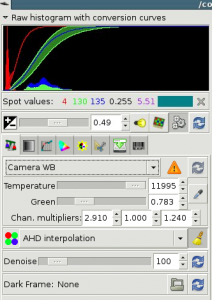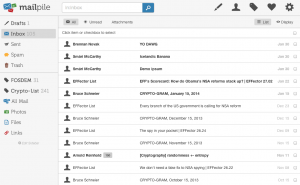QRPorter is a minimal, privacy-first utility that lets you move files between your mobile device and desktop PC using just your local Wi-Fi. No cloud services. No cables. No mobile apps. Just scan a QR code and transfer files instantly within your own network.
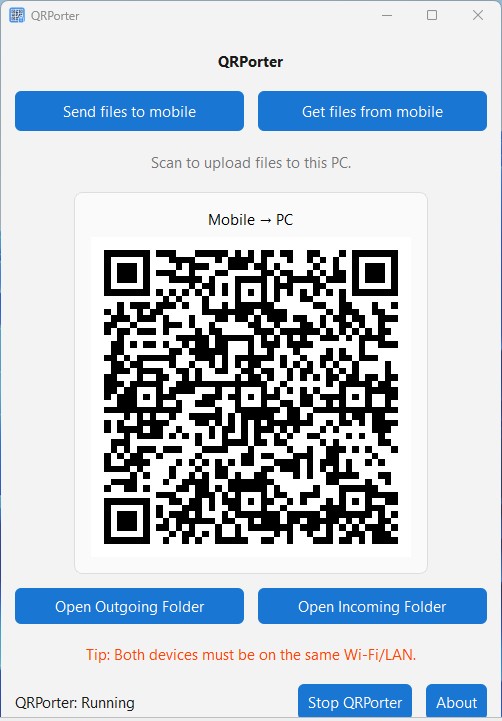
QRPorter bridges your phone and computer using your LAN (Local Area Network). It runs as a desktop and web hybrid tool, letting you send or receive files through any modern browser. All transfers stay private and your files never leave your network. Whether you’re on Windows, Linux, or macOS, QRPorter provides a direct path between your PC and phone using nothing but Wi-Fi and a QR code.
QRPorter features:
One-click options like “Send to Mobile” or “Get from Mobile” make it fast and effortless.
Transfers stay inside your LAN. no third-party servers, no external uploads.
Works seamlessly across iOS, Android, Windows, Linux, and macOS.
Each QR session uses a one-time token with built-in rate limiting for local safety.
Multi-file support, so easily send or receive several files at once, without re-scanning.
How QRPorter Works:
PC ->Mobile (Send File to Mobile)
Open QRPorter and click “Send File to Mobile.”
Choose one or more files.
A QR code appears. scan it with your phone camera or browser.
The selected files download directly to your phone.
Mobile-> PC (Get File from Mobile)
On your PC, click “Get File from Mobile.”
Scan the displayed QR code using your phone.
A simple upload page opens in your phone browser.
Choose one or more files to upload, they’re saved instantly on your PC.
You can quickly open these folders using the “Open Outgoing Folder” or “Open Incoming Folder” buttons in the app.
Installation [Windows,Linux,MacOS]:
QRPorter is available directly via PyPI .No manual setup required. Works on Windows 11, macOS, and Linux. You need Python 3.12+ and both devices (PC & phone) must be on the same Wi-Fi/LAN. In the terminal run below command.
pip install qrporter
After installing, launch the app using below command in terminal/console.
qrporter
Download for Windows
Get the latest Windows build directly from GitHub:
How to Install QRPorter on Ubuntu:
Follow these steps to install QRPorter on Ubuntu using pipx. Open the Terminal on your Ubuntu system and run the following command to install pipx:
sudo apt install pipx
Add pipx to your PATH by running:
pipx ensurepath
Restart your system to apply the PATH changes. (If pipx is still not recognized, run the above command again and restart your system once more.)
Install QRPorter using pipx by below command.
pipx install qrporter
Launch QRPorter after installation with below command.
qrporter
QRPorter Applications:
Sharing photos or documents from phone to PC without cables.
Moving project files between desktop and laptop over Wifi.
Quick file hand-offs in offline or privacy-sensitive environments.
QRPorter is not another bloated sharing tool, it’s a lightweight, open, and secure LAN-based file transfer utility. If you want a simple, dependable way to move files between your phone and computer using Wi-Fi, QRPorter does exactly that no extras, no accounts, and no nonsense.