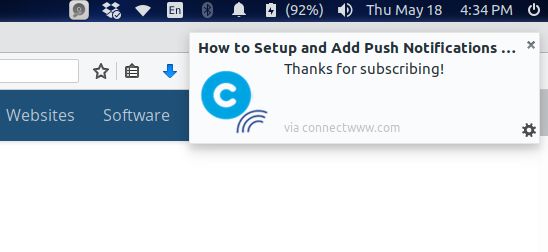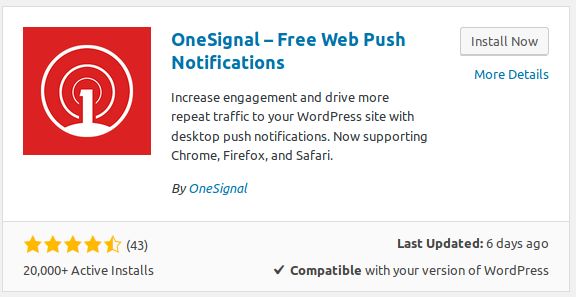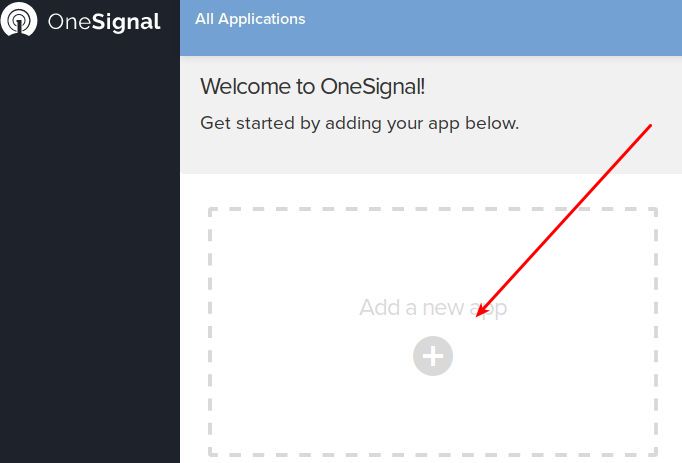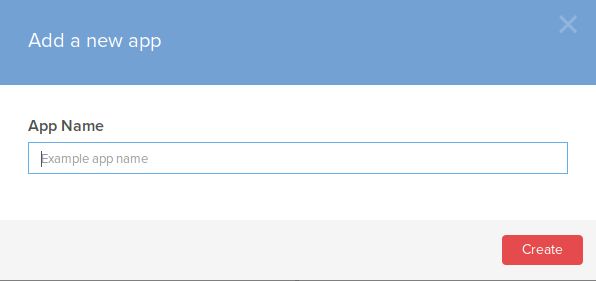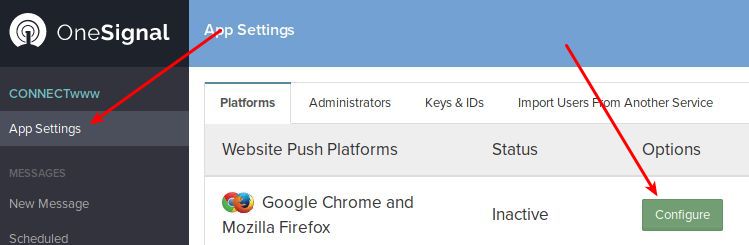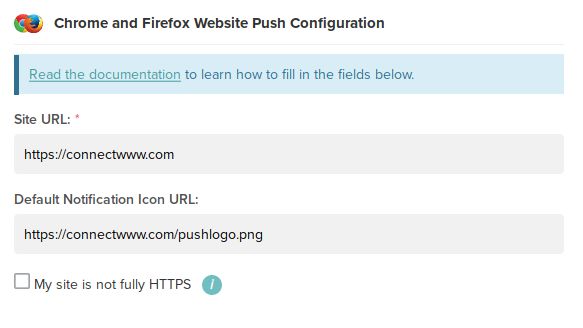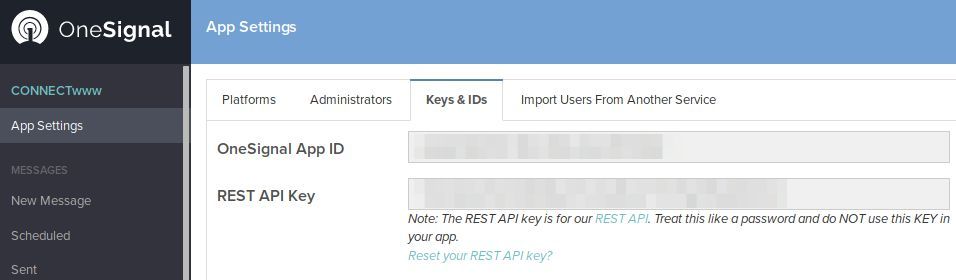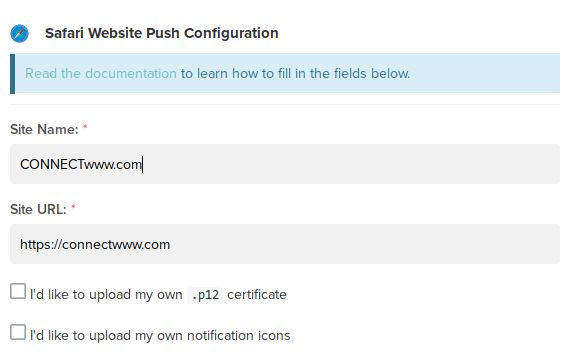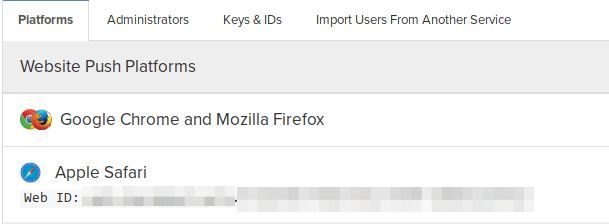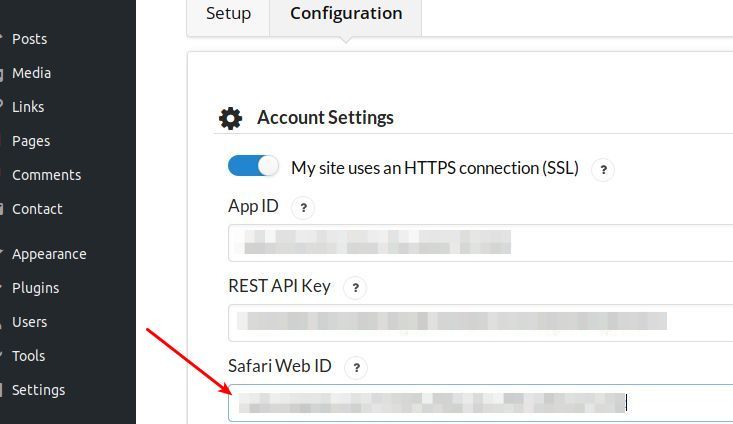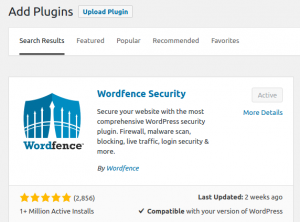Wordpress Push Notifications allow you to automatically notify your wordpress visitor when you have published new blog post on your wordpress site. Push Notifications are just a simple clickable alert messages. You can send this Push Notifications to a desktop or phone or via your Chrome, Firefox, or Safari browser.
WordPress Push Notifications Benefits
Bring more visitors to your wordpress site.
Increase return visitors to your website.
Drive more repeated traffic.
Push notifications are more visible than your email service.
WordPress Push Notification Service provides
Lot of companies providing Push Notification Service support to wordpress websites. You need just to sign-up their service and install, activate and configure their plugin. All are comes with free and paid plans. Some popular services are
OneSignal’s free plan comes with Unlimited Devices and Notifications, Realtime Analytics and Delivery Automation, Full API and A/B Testing and Import & Export Your Data. It supports mobile and web applications. Platforms include iOS, Android, Chrome, Unity 3D, Amazon,Windows Phone, Phonegap, Marmalade and Corona.
Pushed’s free plan comes with 1000 Notifications/Month, Public Push Queue, Unlimited Subscribers, 1 Application, 2 Channels and basic support.
PushAlert’s free plan comes with Unlimited Notifications, 3000 subscribers, HTTP + HTTPS Support, Branded HTTPS Sub-domain, Unlimited Custom Segments,Rest API Calls – 1,000 per Month and basic email Support.
Setup and Add Push Notifications in WordPress Website
Here we will be using OneSignal to setup Push notifications in wordpress website. The entire process should take around 20 to 30 minutes.
Login to your wordpress admin dashboard. (wp-admin).
In your wordpress admin dashboard click plugins and select Add New.
Type OneSignal in the search field and press the enter key.
Click the Install Now button in OneSignal – Free Web Push Notifications.
After the successfully Installation click the activate plug-in link to activate the OneSignal – Free Web Push Notifications wordpress plugin.
Now in the wordpress dashboard Click the OneSignal Push Sidebar menu. Then click Configuration tab to begin the configuration.
Go to OneSignal website and sign-up. Then click the Add new App button.
Enter Your App Name. (Any name related to your website)
Click App Settings on the left sidebar and then Click Configure button in the Google Chrome & Mozilla Firefox option.
Then enter your site URL.
Note: Don’t include trailing slashes at the end of your domain and Don’t include subfolders even if your WordPress website is hosted on sub directory. If your site uses fully HTTPS, then only use https://example.com.
And enter the default notification Icon URL.
Note:Icon must be square with at least 80 pixels × 80 pixels large and URL should begin with https://
If your site not fully support https than check My site is not fully HTTPS option. And the click the Save button.
Now in the App Settings page go to Keys & IDs tab. And copy the OneSignal App ID and REST API Key.
In your WordPress dasboard, click the OneSignal Push menu from side bar and go to the Configuration tab and paste APP ID and REST API Key. And click the Save Button. In this configuration tab you can configure all OneSignal related settings.
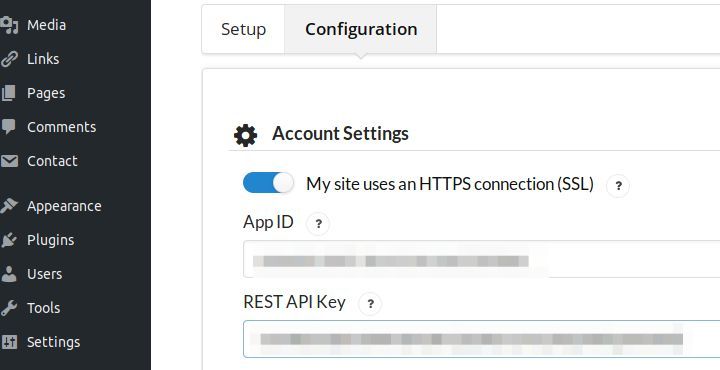
Then go to the OneSignal website and login with your username and password. click the Apple Safari Configure button under the App settings menu.
Then type your website Name and URL. And click the save button.
The page will refresh and it will show your apple safari Web ID. Copy that id and paste it on your plugin configuration page under Safari Web ID. Then save it.
You also control the push notification from your new blog post section.
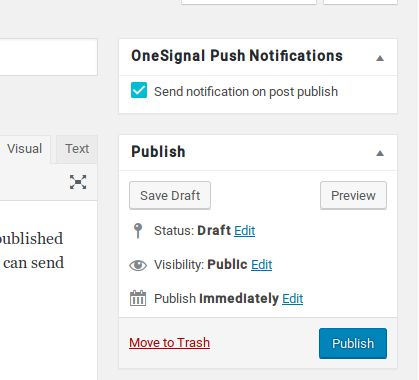
I think now you have learned How to Setup and Add Push Notifications in WordPress using OneSignal Web Push Notifications. If you have any queries about the procedure then feel free to ask using the below comment form.