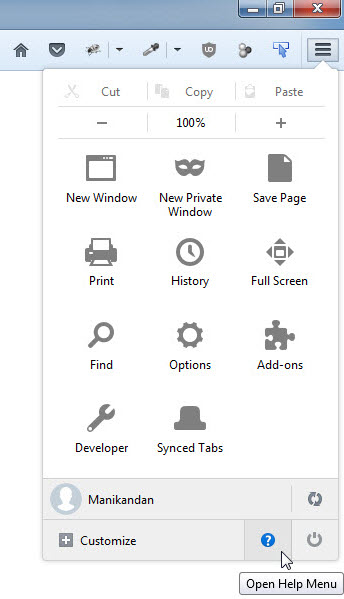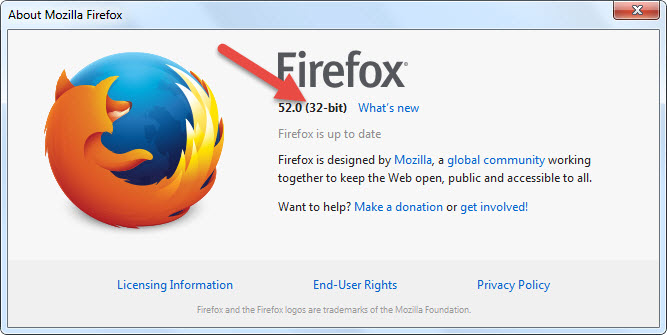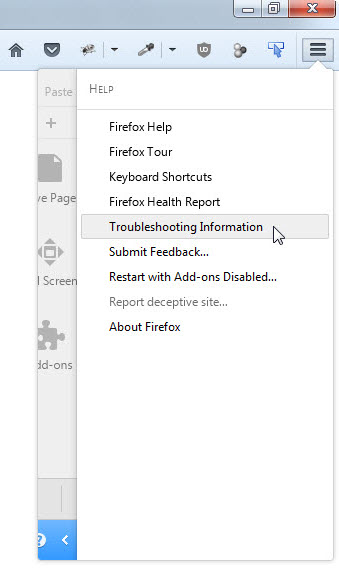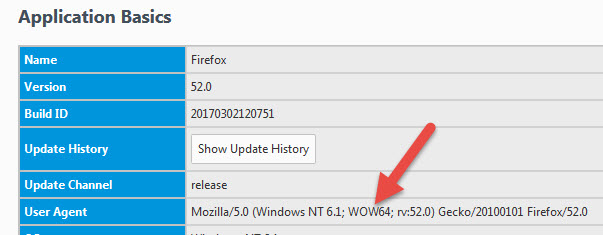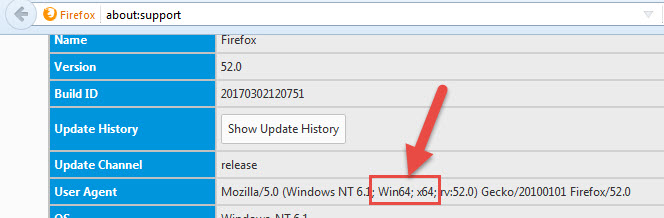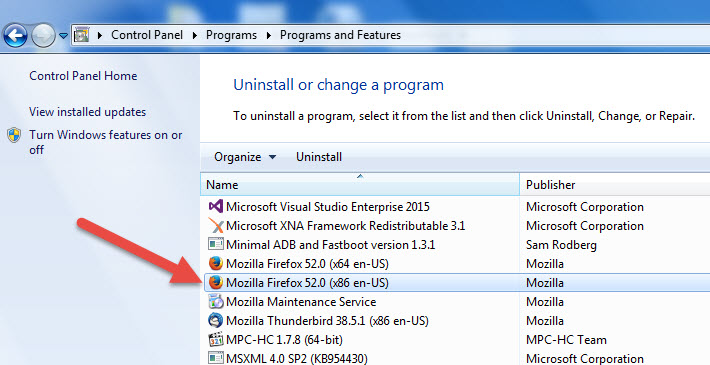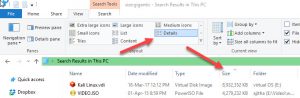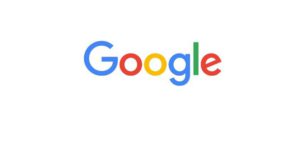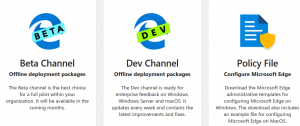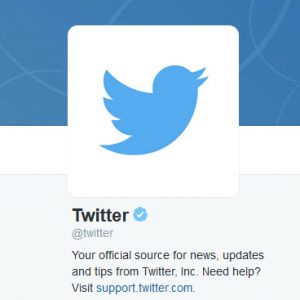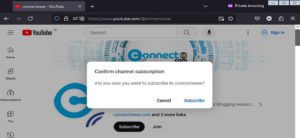Starting from version number 42, Firefox is available in 32-bit and 64-bit versions. You can find whether you are running 32-bit or 64-bit Firefox by using the below method. Open Firefox and click the Firefox menu button , then click the help menu button and select About Firefox. It will show your version with 32-bit or 64-bit.
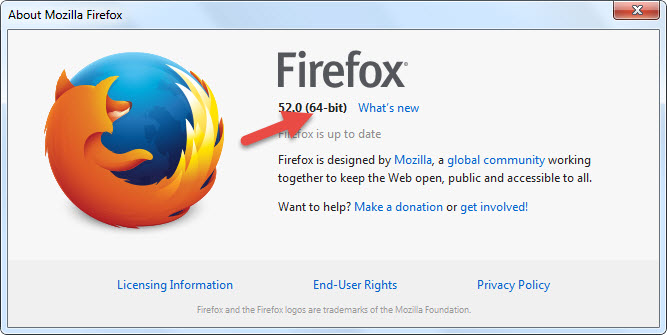
You can also check it via the Firefox Troubleshooting Information page. To open it, click the Firefox menu button and click the help menu button and select Firefox Troubleshooting option.
In the User Agent field, if you see WOW64 the you are running 32-bit Firefox on 64-bit Windows. If you see Win64; x64, then you are running 64-bit Firefox on 64-bit Windows.
If you see neither of the above, then you are running 32-bit firefox on 32-bit Windows and it will not run 64-bit Firefox.
Switch from 32-bit Firefox to 64-bit Firefox:
If you want to switch to the 64-bit version of Firefox, please follow the below steps. Also note that 64-bit Firefox use more memory (roughly 25% more) than 32-bit Firefox. This is because pointers and a common data type are twice as big. The switching will help and provide better performance, if you have 8 GB or more RAM.
Requirement: 64-bit version of Windows 7 or higher.
In your browser go to the Firefox all download page.

Download the 64-bit version of Firefox for windows and run the setup. It will install the 64 bit Firefox on window. After the successful installation, close the Firefox browser. Then go to your control panel, Open Programs panel, then select the Programs and Features option. And select Mozilla Firefox (x86) in the name.
Then click the Uninstall. It will remove the 32-bit version of Firefox. Now open your firefox and check the version. It would not remove your Firefox passwords, bookmarks, settings, extensions and themes, etc.