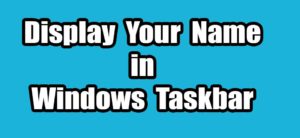Learn how to check and enable Secure Boot in Windows 10 or 11 to meet upgrade requirements, enhance security, and run modern games smoothly. With Windows 10 support ending, many users are upgrading to Windows 11, which requires both TPM 2.0 and Secure Boot. While most modern PCs support Secure Boot, it’s often turned off by default — a common reason for Windows 11 upgrade issues.
What is Secure Boot?
Introduced with Windows 8 (2012), Secure Boot is a UEFI firmware feature that ensures your computer starts only with trusted, signed software. It protects against malicious bootloaders and rootkits. Today, it’s also required by some modern games like Call of Duty and Battlefield, as anti-cheat tools depend on it.
How to Check if Secure Boot is Enabled
1. Using System Information:
Press Win + R, type msinfo32, and hit Enter.
In the System Summary, find Secure Boot State. If it says On, you’re good.
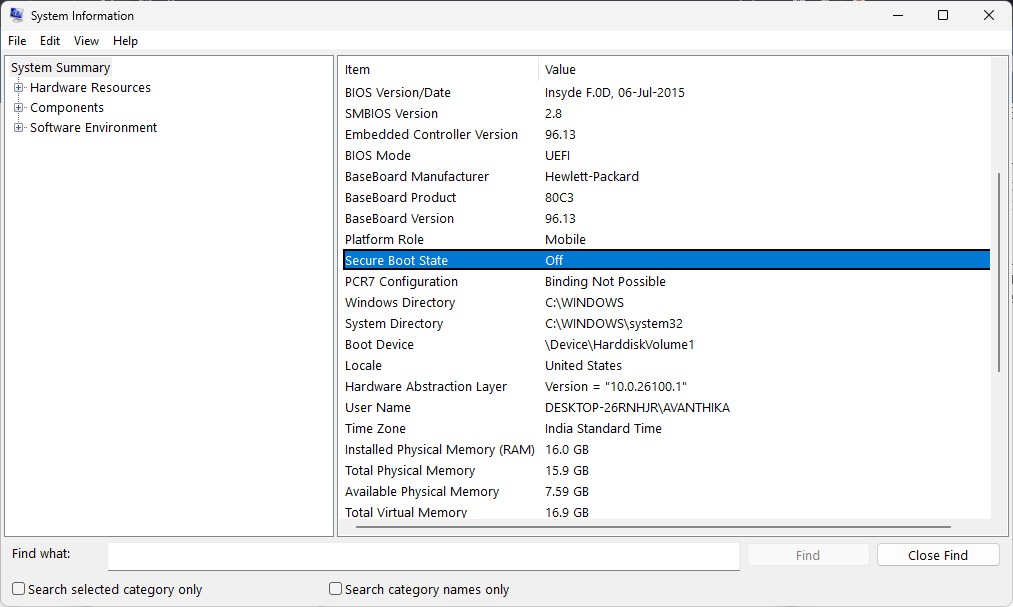
2. Using PowerShell:
Open PowerShell as Administrator.
Type Confirm-SecureBootUEFI and press Enter.
Result will be True (enabled) or False (disabled).
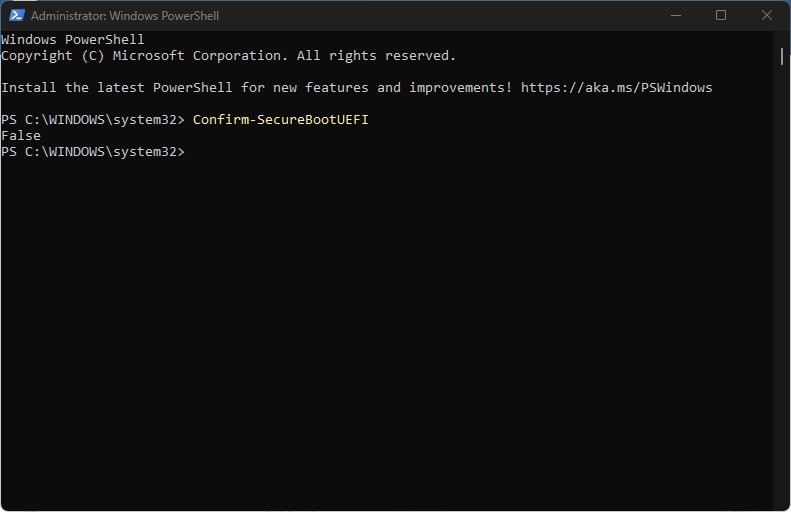
3. Using Steam:
Open Steam ? Help > System Information ? scroll to Secure Boot under the OS section.
4. Using WhyNotWin11 App:
Download WhyNotWin11 from GitHub.
It scans your PC and shows detailed Windows 11 compatibility, including Secure Boot status.
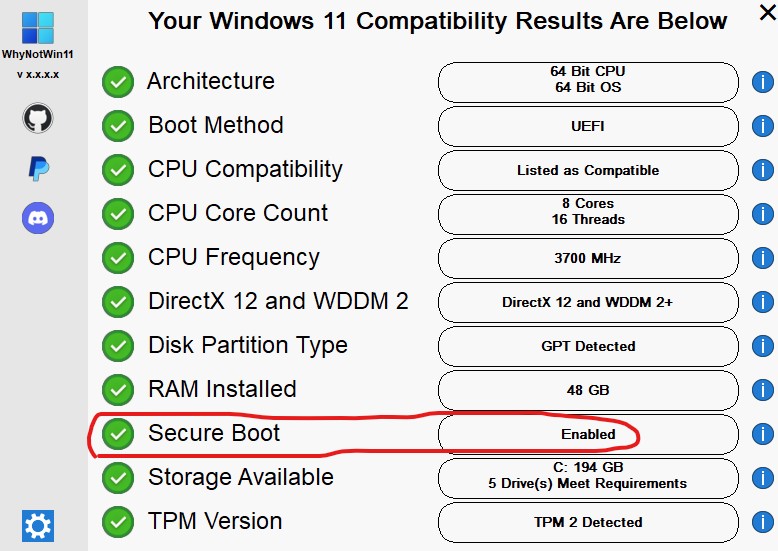
How to Enable Secure Boot
If Secure Boot is disabled, you must enable it from UEFI/BIOS:
Restart your PC and press the Del, F2, or other key shown during startup to enter BIOS/UEFI.
Go to the Boot or Security tab.
Locate Secure Boot, set it to Enabled, then Save & Exit.
Tip: Some BIOS interfaces have “Basic” and “Advanced” modes—switch to advanced to find Secure Boot settings.
Important Notes:
1. Enabling Secure Boot won’t affect a normal Windows installation.
2. On dual-boot setups (e.g., Linux + Windows), enabling it may cause boot issues.
3. Once enabled, recheck with msinfo32 or PowerShell. If Secure Boot was blocking your Windows 11 upgrade or game launch, you’re now ready to go.