In WordPress, it creates a separate media attachment page when you upload a image/media to WordPress Media Library. This Attachment Pages contains only image/media content. It also has its own URL. This page is automatically created for every file upload. This Attachment Pages are not good for SEO. Because it only contains image/media file without any content. If google found these pages and mark as thin content (soft 404 error) or duplicate content then it affects your website ranking. For this reason you need to redirect WordPress attachment pages to the original post that the file is attached to.
Find An Attachment Page:
Edit a post and upload/insert a image. In that page you should see a Link To setting. Switch this to attachment page and the URL box will show you the attachment page URL.
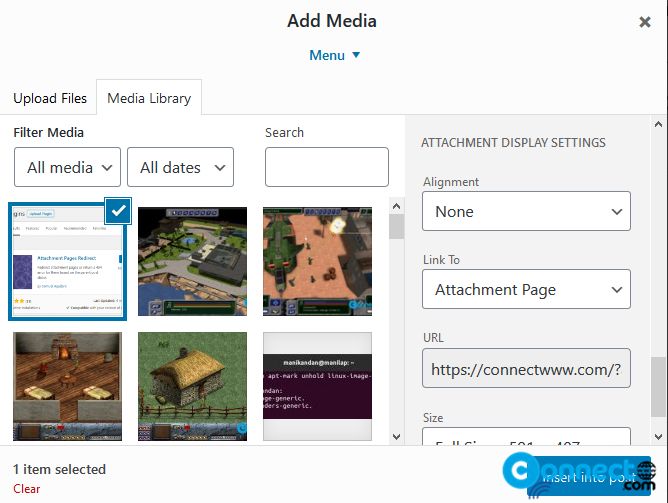
Or go to WordPress media and click any image. Scroll to the bottom and view the url by clicking View attachment page link.
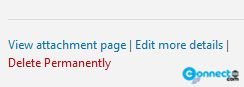
Always use None in the Link To option. This make your attachment image none clickable and good for SEO.
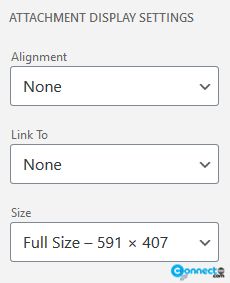
Solve WordPress Attachment Pages SEO issue:
In this article we are going fix this WordPress Attachment Pages SEO issue using Attachment Pages Redirect WordPress plugin.
WordPress Attachment Pages Redirect:
Attachment Pages Redirect is a free wordpress plugin from Samuel Aguilera. This wordpress plugin provides three useful features.
1.Parent Post is Available:
If your website visitor land on your attachment page, it redirect user to a 301 redirect to your original parent post.
2.Parent Post Deleted:
If your website visitor land on your attachment page, it redirect user to a 302 redirect to your website home page.
3.Parent post in Trash
If your website visitor land on your attachment page, it give 404 error code to prevent endless redirection loop.
How to install Attachment Pages Redirect WordPress Plugin on your website:
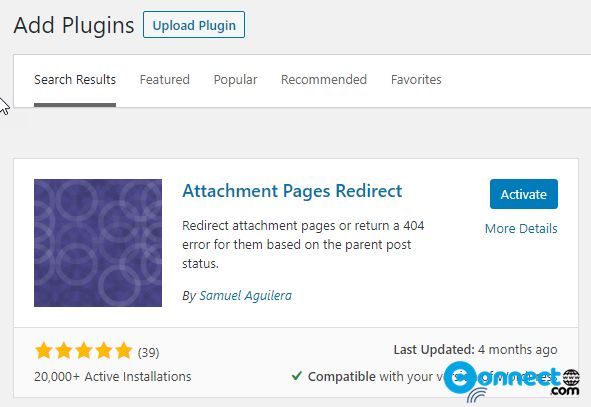
Login to your wordpress admin dashboard. (wp-admin/login).
In your wordpress admin dashboard click plugins and select Add New.
Type Attachment Pages Redirect in the search field and press the enter key.
Click the Install Now button in Attachment Pages Redirect wordpress plugin by Samuel Aguilera.
After the successfully Installation click the activate Plugin link to activate Attachment Pages Redirect.
You are done. There is no options page so don’t need to configure anything. Install and forget.
You can also download and install manually from below download link.

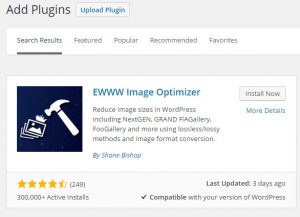

Excellent article. J’aime énormément votre site internet