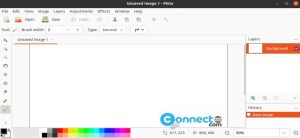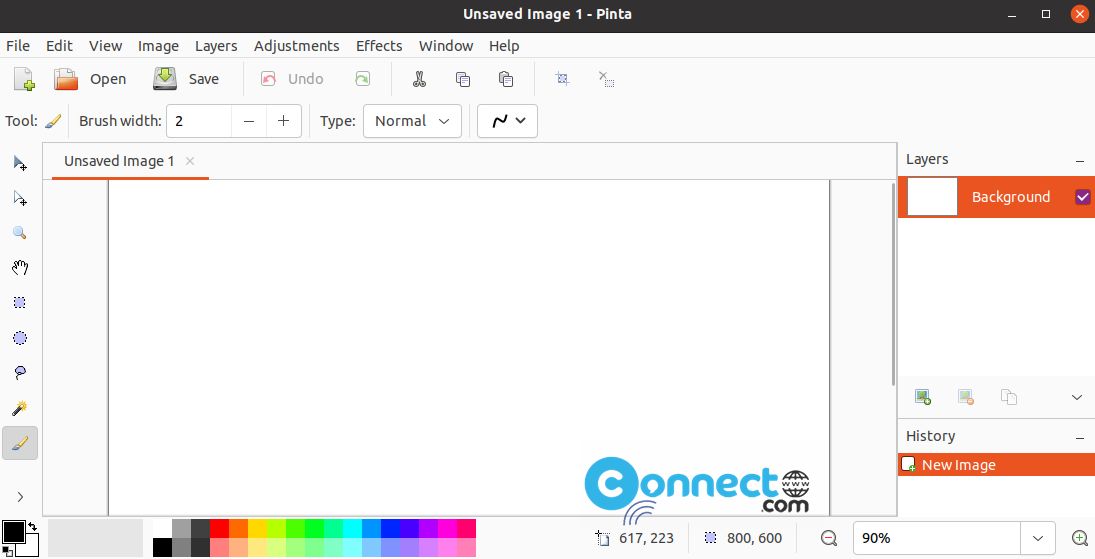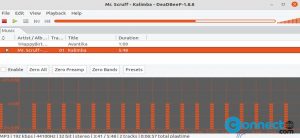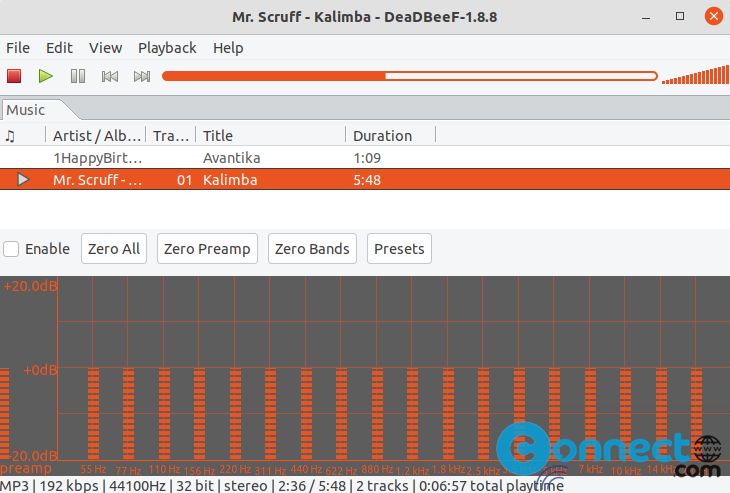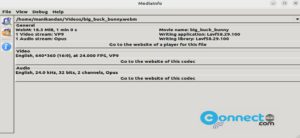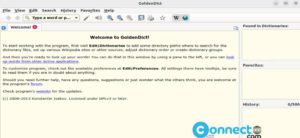How to install Netbeans IDE on ubuntu 12.04
To install Netbeans IDE on ubuntu 11.10 click here
NOTE: JDK 6 or above (JDK 7) is required for installing and running the Java SE, Java EE and All NetBeans Bundles.
To install JDK 7 on ubuntu click here
1.Go to Netbeans download page and download the netbeans Linux (x86/x64) .sh installer file (like netbeans-7.1.2-ml-linux.sh).
2.Copy your Netbeans installer file to your Desktop.
3.Open Terminal.To open terminal click the Dash home from unity launcher.And type terminal in the search field.And click Terminal.
4.Type the below code in terminal and hit enter.
cd Desktop