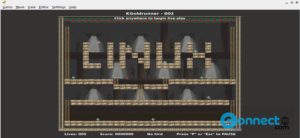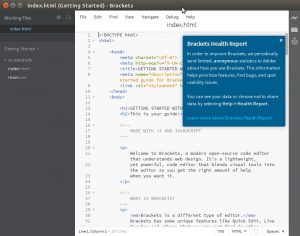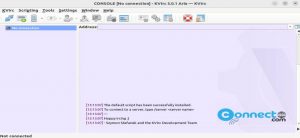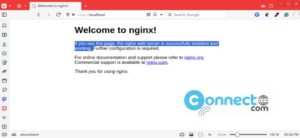Ulauncher is a free and open source application launcher for Linux. It comes with custom color themes, shortcuts and extensions and fuzzy search feature. You don’t need the correct spelling to search in launcher and it remembers your previous choices and automatically selects the best option for you. You can extend its features with extensions and improve productivity with customizable shortcuts and easily browse files and directories.
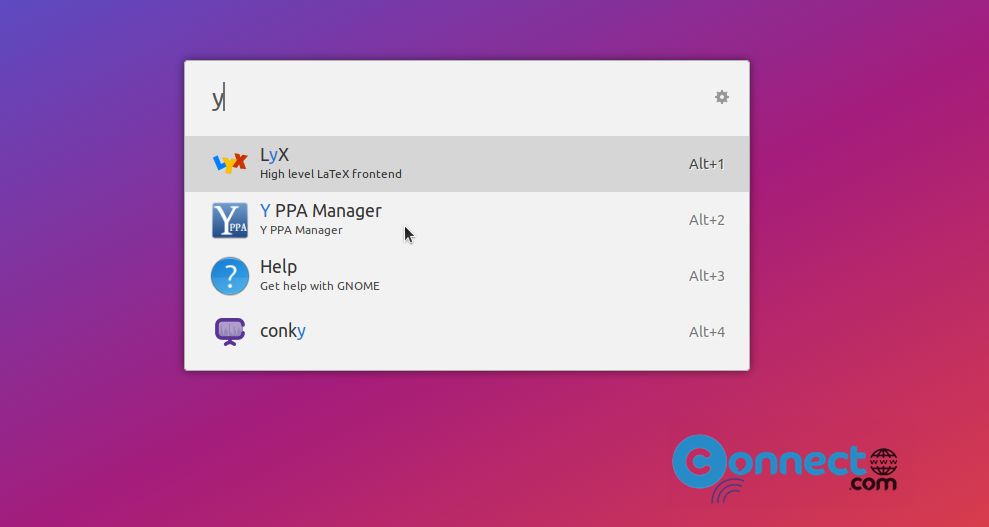
Install Ulauncher on Ubuntu Linux
Download Ulauncher in the .deb file format from the above download link and save it on your Downloads folder. Open terminal app (ctrl+alt+t) and run below command to install it.
sudo apt install ./Downloads/ulauncher*.deb
[OR]
sudo apt install ./Downloads/ulauncher_5.13.0_all.deb
Here “ulauncher_5.13.0_all.deb” is the downloaded file name.
Install Ulauncher via PPA
In terminal app run below commands one by one to install the latest version of Ulauncher on your Ubuntu system.
sudo add-apt-repository ppa:agornostal/ulauncher
sudo apt update
sudo apt install ulauncher
How to use Ulauncher
Open the Ulauncher from the show applications menu and after that press Ctrl + Space to get the application launcher.
Fix Ulauncher in Wayland system [Ubuntu 21.04 & later]
Ulauncher in Wayland does not receive hotkey events when triggered from some windows. To fix this issue follow the below steps.
Close Ulauncher and in terminal run below command.
sudo apt install wmctrl
Open Ulauncher from the applications menu and go to Preferences option. Here you need to set hotkey to something you’ll never use.
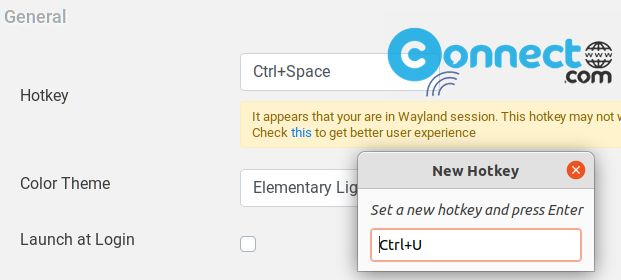
After that open Settings -> Keyboard Shortcuts ->Custom Shortcuts -> and click the + button
In the name field type ulauncher
In Command ulauncher-toggle
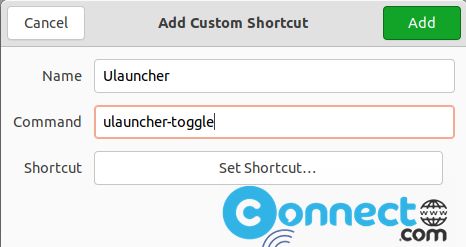
Then click Set shortcut and press the shortcut key combination.
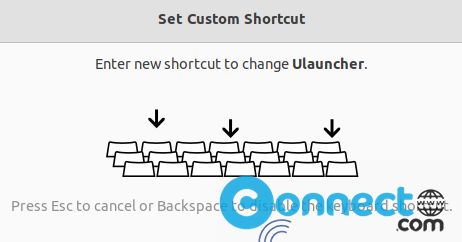
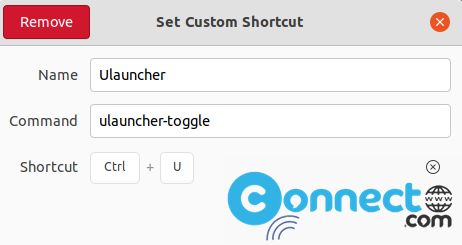
That’s all. Now press the new short key to launch the Ulauncher app search window anywhere.