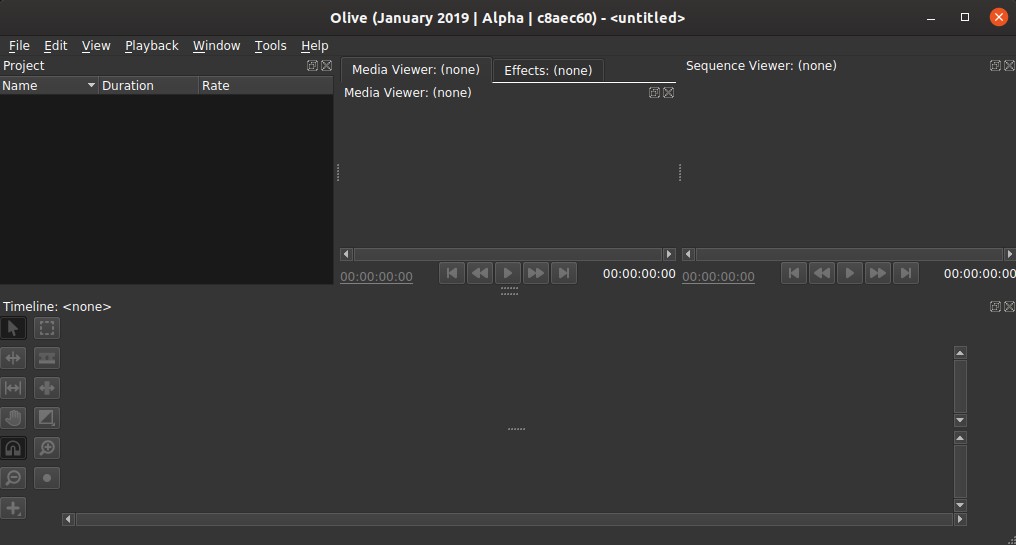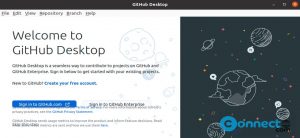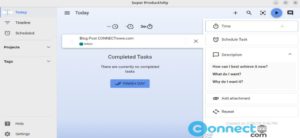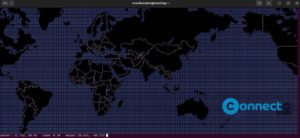Olive is a free and open source non-linear video editor for Linux, Windows and MacOS. It is released under GPL v3 license.It is good for professional video editors but still in alpha stage. software. It comes with timeline editing with video and audio strip with pointer, edit, ripple, razor, slip, slide and hand tools. You can also include transition effects, Video effects and Audio effects in your video. Some other important features are graph editor, media viewer, themes support and Keyboard shortcuts support. you can also do some proxy editing of clips, up to 1/16th of the video’s resolution.
Install Olive Non-linear Video Editor on Ubuntu:
You can install olive non-linear video editor on Ubuntu via Snap, AppImage, Flatpak and its official PPA.We will see one by one in this tutorial.
Install Olive Video Editor via Snap:
Open your terminal app (ctrl+Alt+T) and type the Olive snap installation command and hit enter.
sudo snap install olive-editor --edge
Then enter your Ubuntu user password. It will install the latest version Olive Non-linear Video Editor on Ubuntu. After the successful installation, click the show applications in the Ubuntu Gnome dock and type olive in the search box and click olive to open it.
Install Olive Video Editor via AppImage:
Download Olive Video Editor AppImage file on your system from the below Olive Video Editor download link.
Download Olive Video Editor:
After that right click on the downloaded .AppImage file and select Properties.Then go to the Permissions tab and check the Allow executing files as program option to give the permission to run the program.
Or you can also change the permission via terminal app by running the below commands. First navigate to your downloaded location. For me its Downloads folder. you can change the download location in below command according to yours.
cd Downloads
Then run,
sudo chmod +x ~ Olive-1e3cf53-i386.AppImage
Note: Here the downloaded file is “Olive-1e3cf53-i386.AppImage” . you can change the file name in above command according to yours.
Then run the below command and press the enter key
sudo ./Olive-1e3cf53-i386.AppImage
Install Olive Video Editor via Flatpak:
First you need to install and setup flatpak on your your Ubuntu system . Follow the below tutorial link to install the flatpak on Ubuntu.
How to install flatpak on ubuntu:
After the installation of flatpak in you Ubuntu, Open your terminal app (Ctrl+Atl+T) and run the below command.
flatpak install flathub org.olivevideoeditor.Olive
During the installation press y and enter when it asked to confirm the installation. you can run Olive Video Editor by running the below command in terminal.
flatpak run org.olivevideoeditor.Olive
Install Olive Video Editor via PPA:
Open terminal app (Ctrl+Alt+T) and type the below command and hit the enter key.
sudo add-apt-repository ppa:olive-editor/olive-editor
Type your Ubuntu password and hit the ENTER key to confirm the addition of Olive Video Editor PPA on your system. Then run this command to update your package list on ubuntu system.
sudo apt-get update
Then run below command to install Olive Video Editor.
sudo apt-get install olive-editor