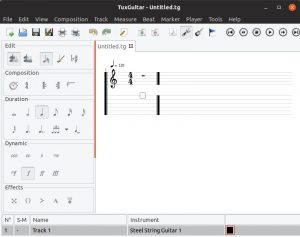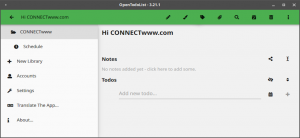Krita Desktop is a free an open source painting and sketching application for windows, Linux and Mac OSX. It is mainly for concept artists, illustrators, matte and texture artists. You can Open the PSD files and you can also Load and save to PSD files. It comes with brush stabilizers and Pop up Palette. The brush stabilizer is a useful feature for shaky hand.
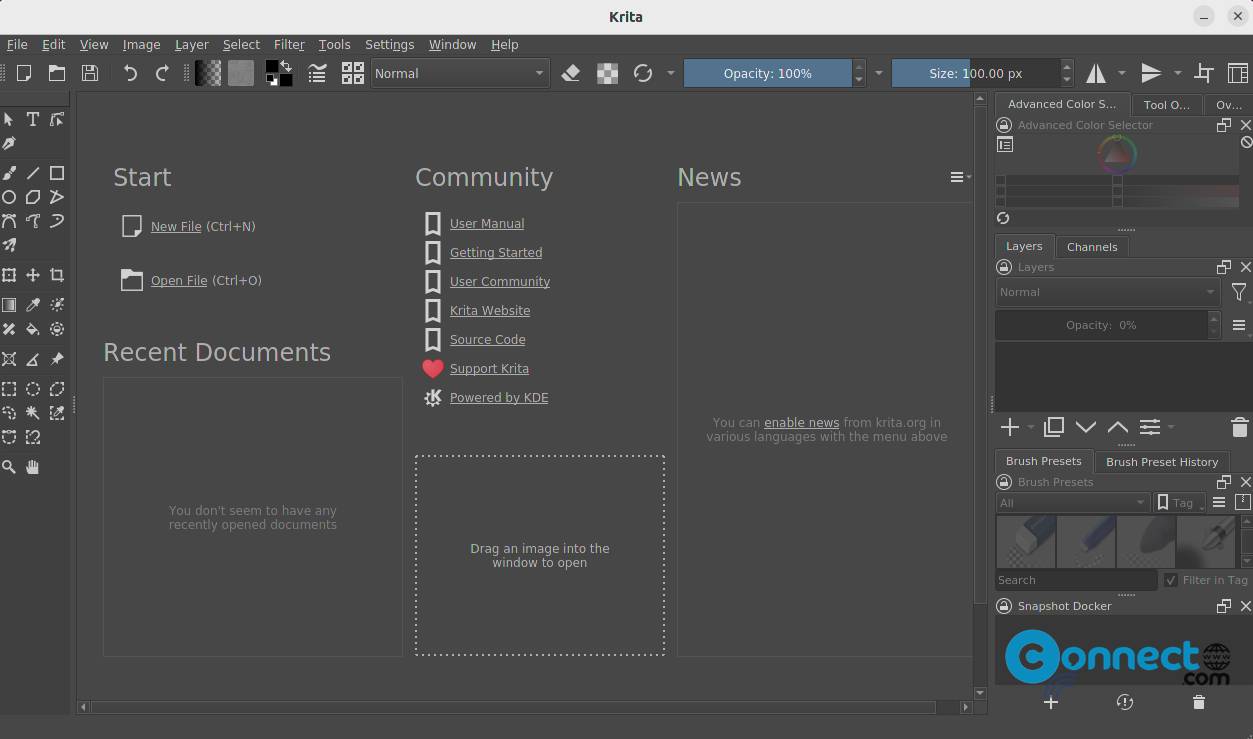
You can customize your brushes with 9 unique brush engines.You can import brush and texture packs from other artists and share your own tools to out hers. It comes with drawing assistant Tool that comes with 9 unique assistants to help you make that perfect shape. It also comes with mirror tools and layer management. It supports full color through LCMS for ICC and OpenColor IO for EXR. You can increase the speed of some process by enabling OpenGL.
Download Krita [Linux, Windows, MacOS]
Install Krita Desktop on Ubuntu Linux
Go to the above Krita Desktop download page and download the Linux .AppImage file in the Linux download section for the latest version of Krita Desktop for your computer according to your system architecture. And save the file in your default Downloads folder (Home->Downloads) .Here the downloaded file name is krita-5.1.5-x86_64.appimage.
Right click on the downloaded file and select Properties and enable Executable as Program. In the older version go to the Permissions tab and check the Allow executing files as program option.
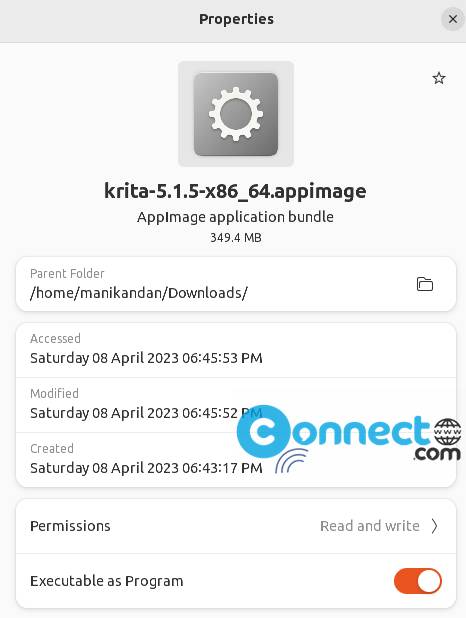
Now close that window and again right click on that file and select Run to start Krita.
Or you can do the same using command-line app terminal (ctrl+alt+t). Open the terminal and run below commands one by one.
cd Downloads
sudo chmod +x ~ krita-5.1.5-x86_64.appimage
./krita-5.1.5-x86_64.appimage
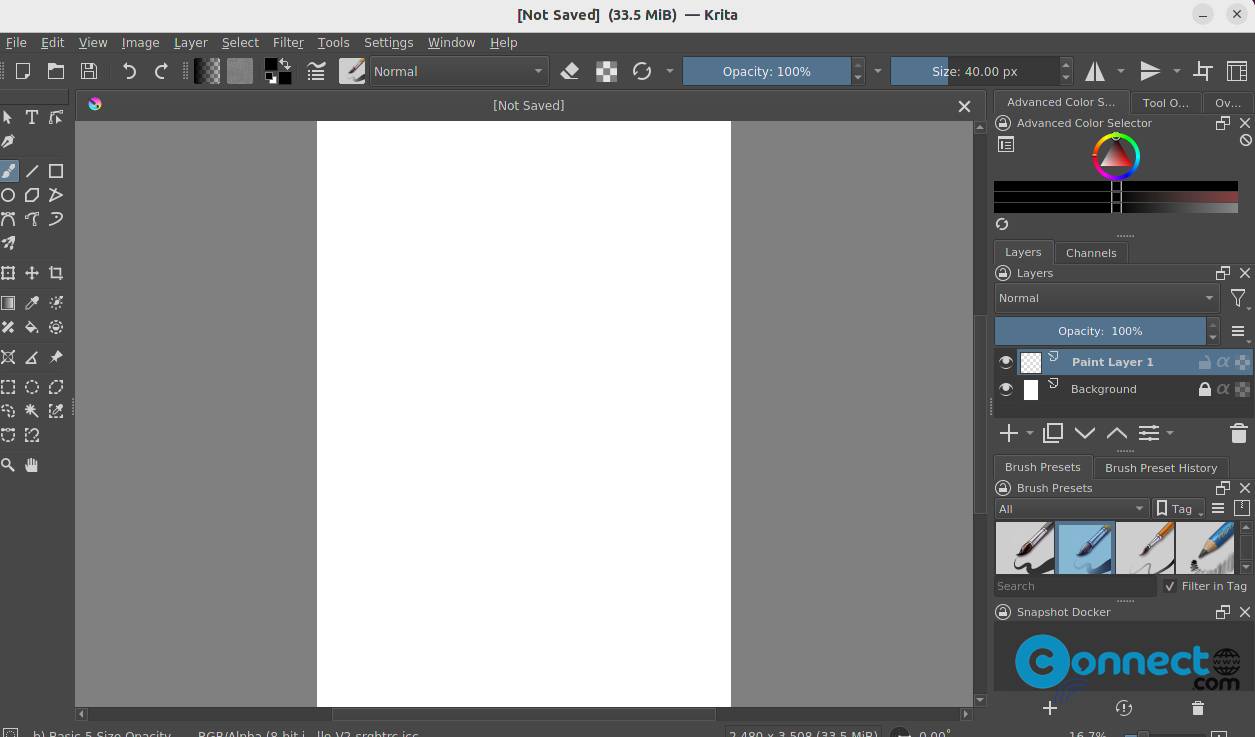
Install Krita Desktop via Flatpak:
First install flatpak and flathub on your system and restart it after the installation. Then in terminal app run Krita Desktop flatpak installation command.
flatpak install flathub org.kde.krita
You can run Krita Desktop flatpak via
flatpak run org.kde.krita
You can also uninstall Krita Desktop via
sudo flatpak uninstall org.kde.krita
That’s it.