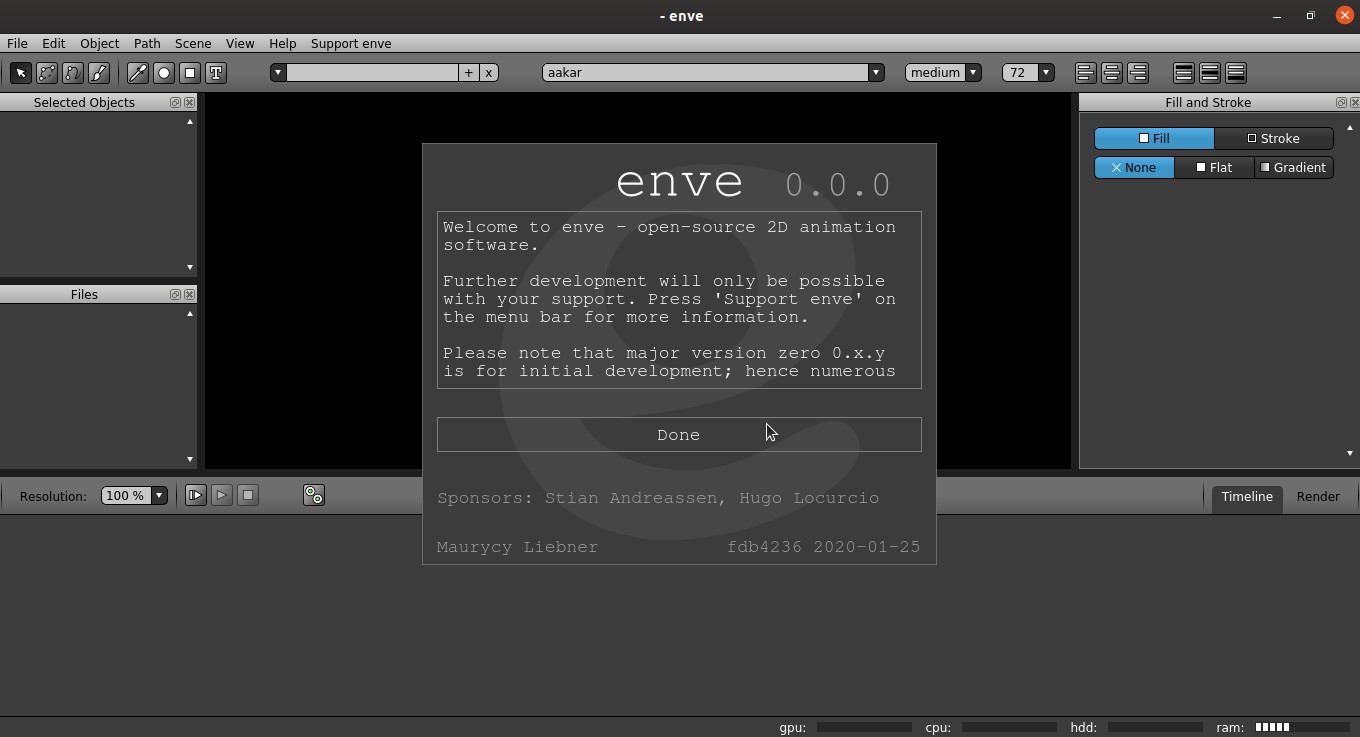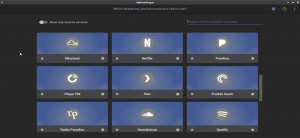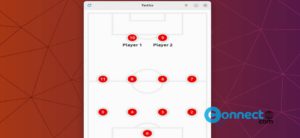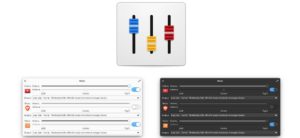Enve is a free and open source 2D animation software for Linux. Using Enve, you can create 2D raster animations and vector animations. For this you can use video and audio files. It is released under the GPL3 License. It comes with timeline-based animation support, multiple scenes per project support and image sequences, video and audio files import support. Some other important features are automatic tweening, object blending and compositing and Bezier curve, ellipse, rectangle, text, brush strokes object support. Enve uses the MyPaint brush library as the painting engine. It is still in early stage of development.
Install Enve 2D Animation Software on Ubuntu:
Enve 2D Animation Software is available as a portable appimage format installation in Ubuntu. Download Enve 2D Animation Software in AppImage file package on your system from the below Enve 2D Animation Software download link.
Download Enve 2D Animation Software:
After the download right click on the downloaded Enve .AppImage file and select Properties.Then go to the Permissions tab and check the Allow executing files as program option. Or you can also change the file permission via below command in your Ubuntu terminal app. Open terminal(ctrl+Alt+T) and run the command in the terminal.
Then run this command to navigate Downloads folder.
cd Downloads
Here because “Downloads” is my appimage file download path. you can change the download location in above command according to yours. Then run this command. If needed type your Ubuntu password.
sudo chmod +x ~ enve-fdb4236-x86_64.AppImage
Here “enve-fdb4236-x86_64.AppImage” is downloaded file name. you can change the file name in above command according to yours.
After that type the below command and press the enter key to start Enve 2D Animation Software on Ubuntu
sudo ./enve-fdb4236-x86_64.AppImage
That’s all . Now you can create 2D animations on your Ubuntu.