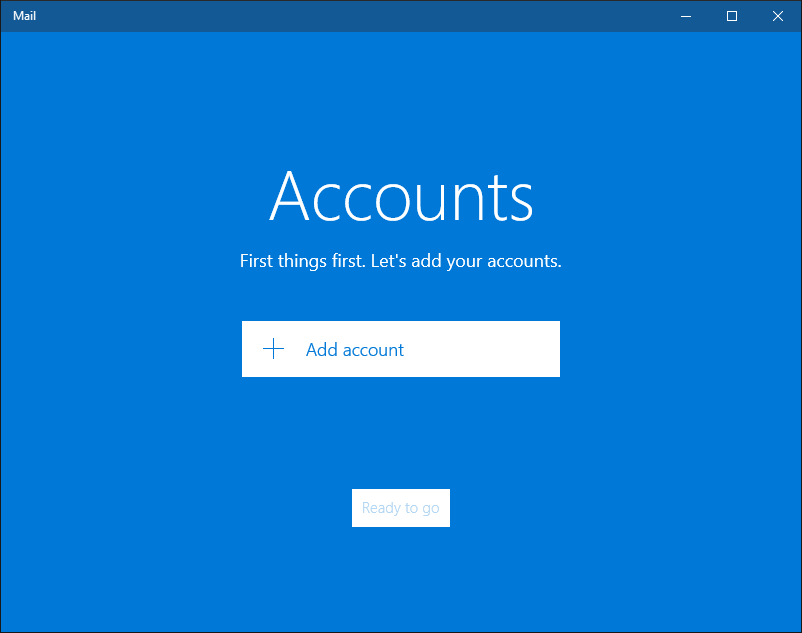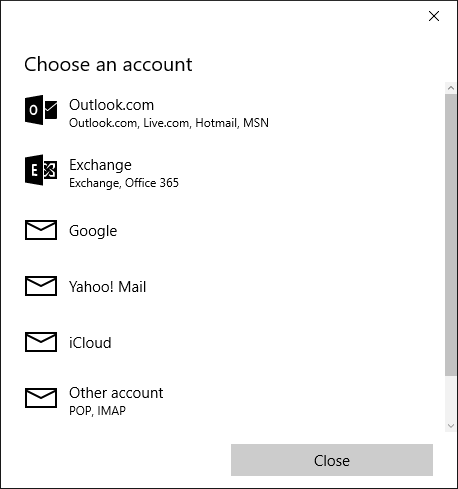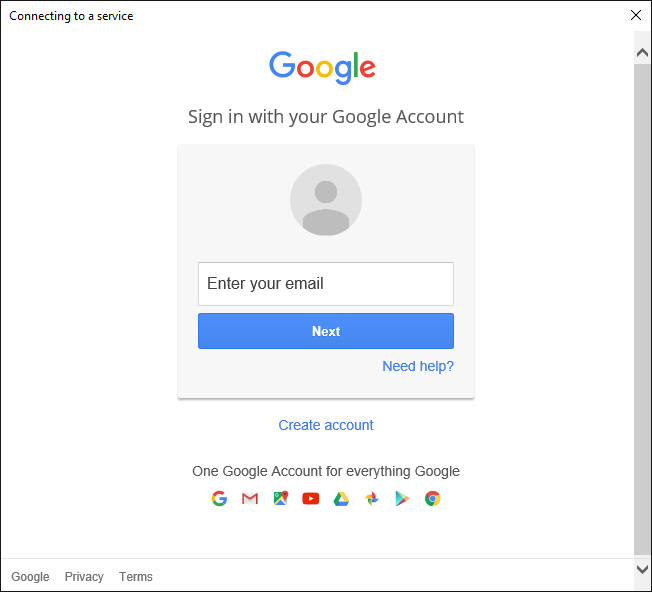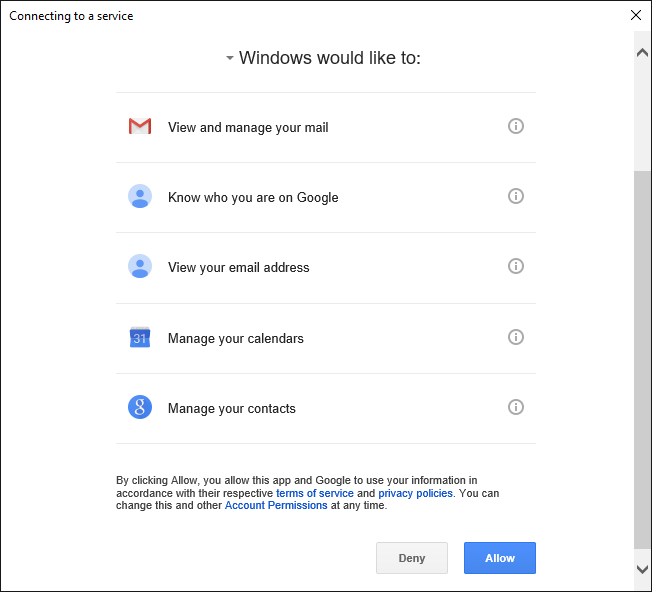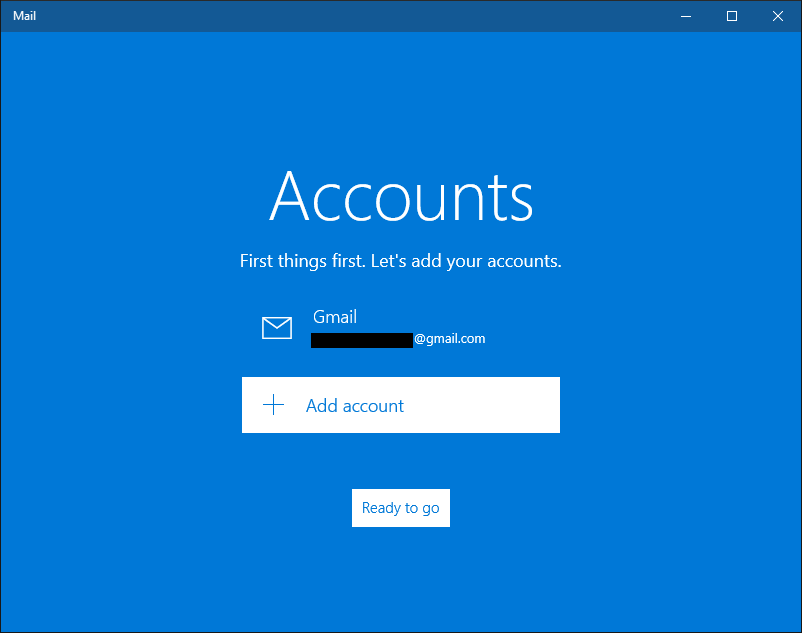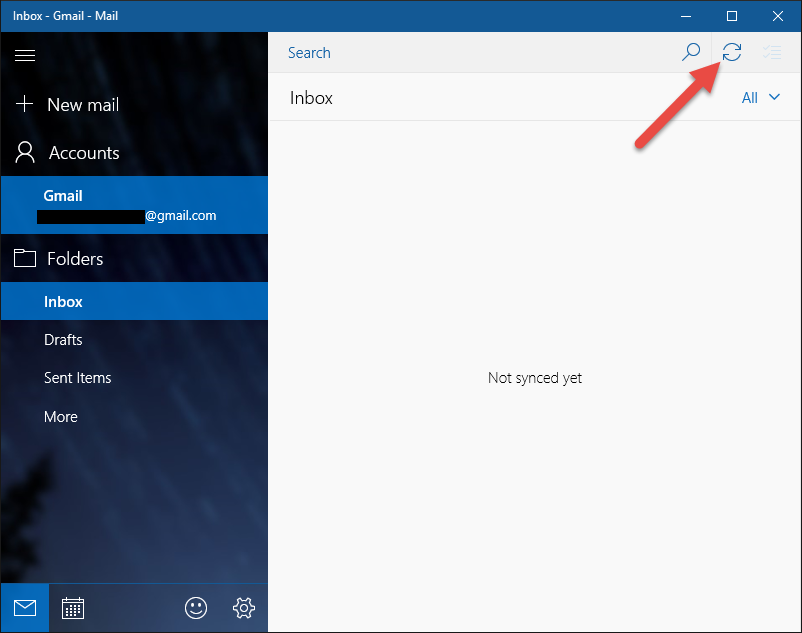Windows 10 comes with the pre installed default Mail app.This mail app is first introduced in windows 8.A very good advantage of using the Mail client instead is that new messages will appear in the Windows 10 Action Center’s notifications pane. To setup the mail account in Windows 10 mail app, first go to the Windows Start button and select All apps and then click the mail app or type mail in the windows search box on the taskbar and select the mail app.
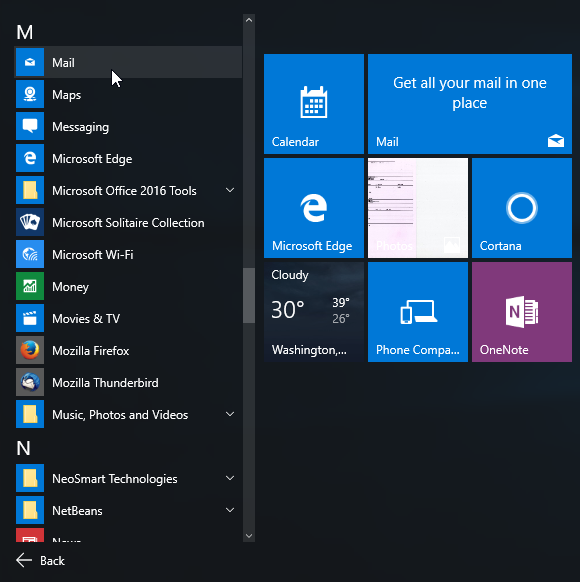
Click the Add Accounts button in Windows 10 mail app.
Then Choose your account type. The options are Outlook.com, Exchange, Google, Yahoo mail, iCloud, Other POP or IMAP account.
To setup above accounts, just select your option and enter your mail username and password.
For example to setup your google account. select the Google option and enter your google account email and password.
Click the allow button to give the permission to windows.
After the successful login and account setup click the done button.
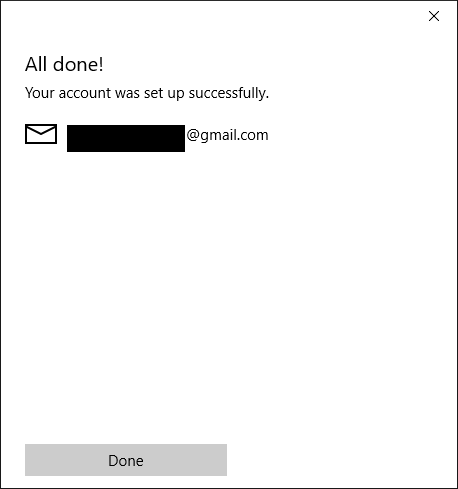
Then click the ready to go button to view your mails.
For sync your mails click the sync this view button.