To customize the display of your name or any text in the Windows taskbar, follow these steps:
Open the Control Panel by pressing the Windows key, typing “Control Panel,” and selecting it from the search results.
In the Control Panel, click on “Clock and Region.”
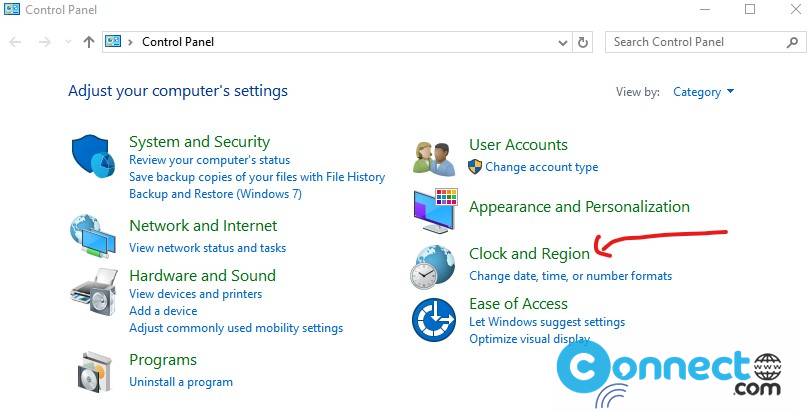
[OR]
Click Start and go to settings->Time & Language-Region->Additional date, time & regional settings.
Next, click on “Region.”
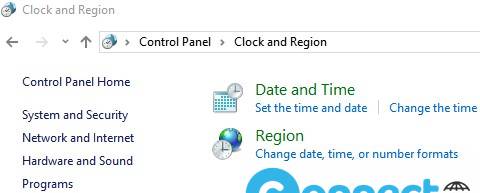
Within the Region settings, click on “Additional Settings.”
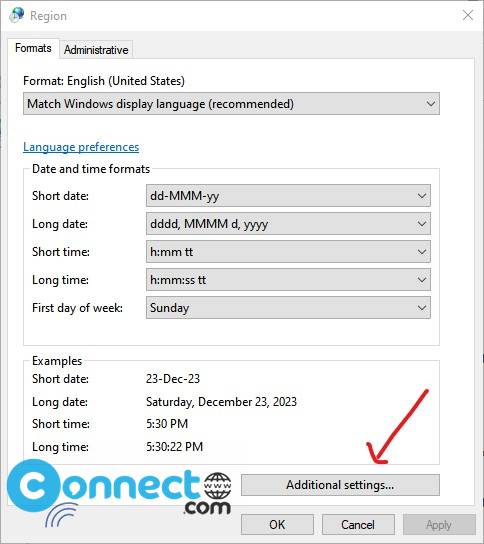
In the “Customize Format” window that appears, navigate to the ‘Time’ tab.
Locate the fields for AM and PM letters in the time format settings.
Replace the default AM and PM letters with the desired text or your name.
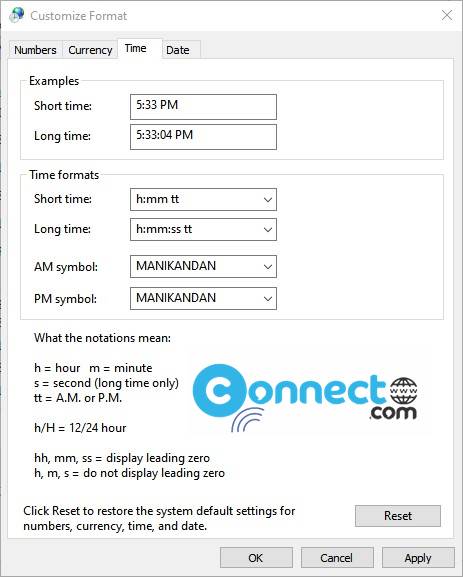
Ensure that the time format includes “tt.” The recommended format is: Time Format = hh:mm:ss tt
Click “Apply” and then “OK” to save your changes.
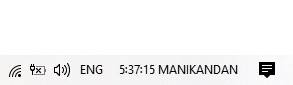
By following these steps, you can personalize the time format in the taskbar to display your chosen text instead of the default AM and PM indicators.



