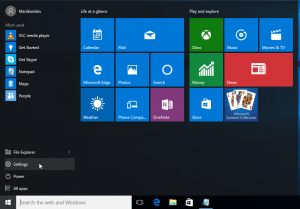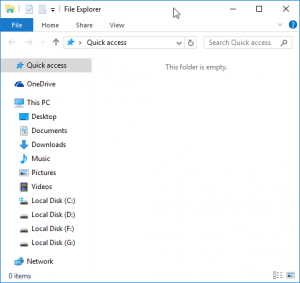If you’re looking to personalize the icons for your removable (flash) drives in Windows, follow these straightforward steps:
1. Create Autorun.inf:
Open Notepad and enter the following lines:
ini
Copy code
[Autorun]
icon=youriconname.ico
Replace “youriconname.ico” with the actual name of your chosen .ico file. Save this file as “autorun.inf” in the root directory of your removable drive.
2. Move the Icon File:
Place the icon file (youriconname.ico) directly into the root directory of your removable drive.
3. Hide Files:
To keep these files out of sight, right-click on both “autorun.inf” and “youriconname.ico,” select “Properties,” and check the “Hidden” box.
4. Refresh the Drive:
Safely remove your drive and reinsert it. You should now see the customized icon associated with your removable drive.
By following these steps, you can effortlessly enhance the visual appeal of your removable drives by applying custom icons.